Stickers
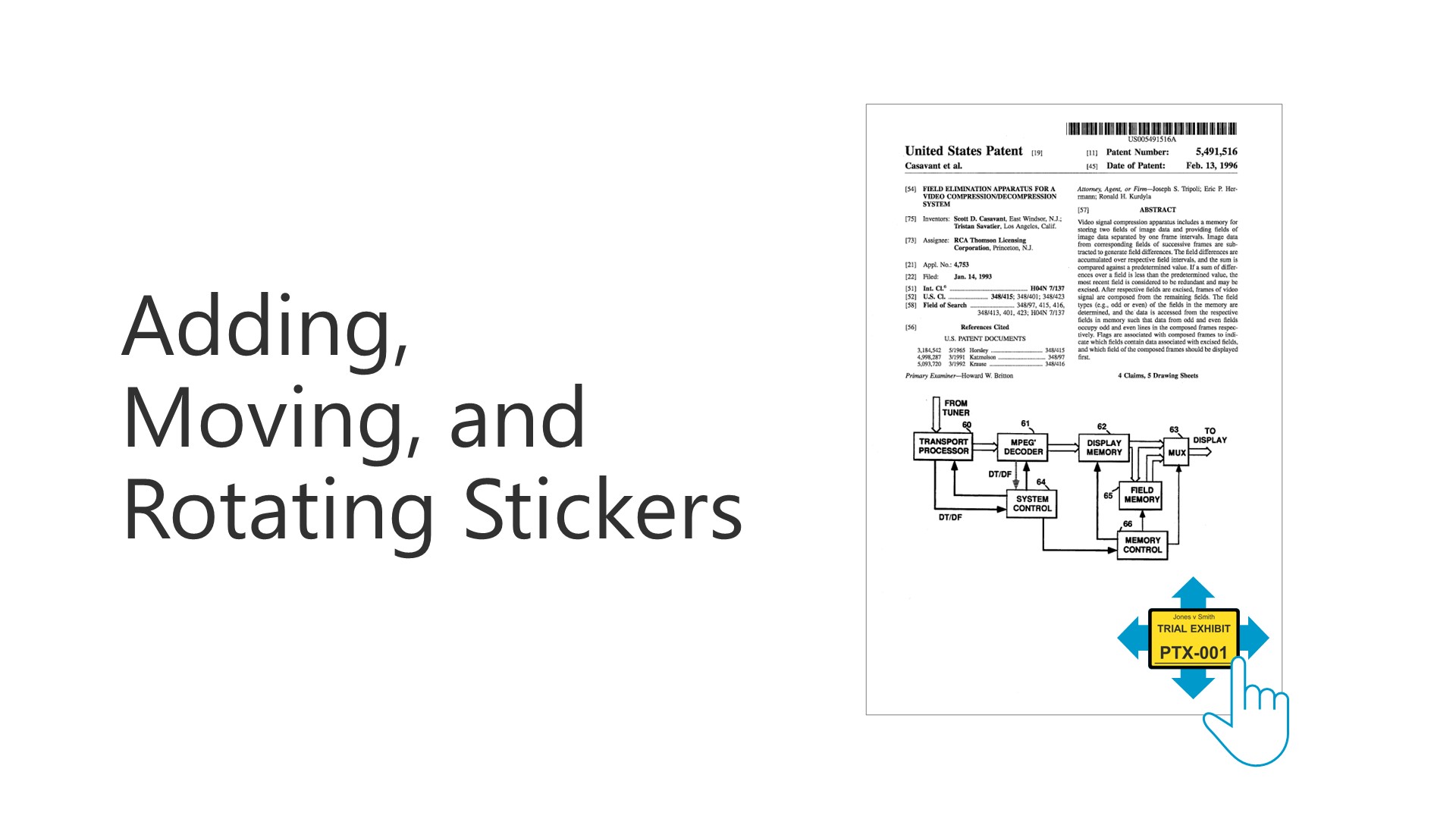
Adding, Moving, and Rotating Stickers
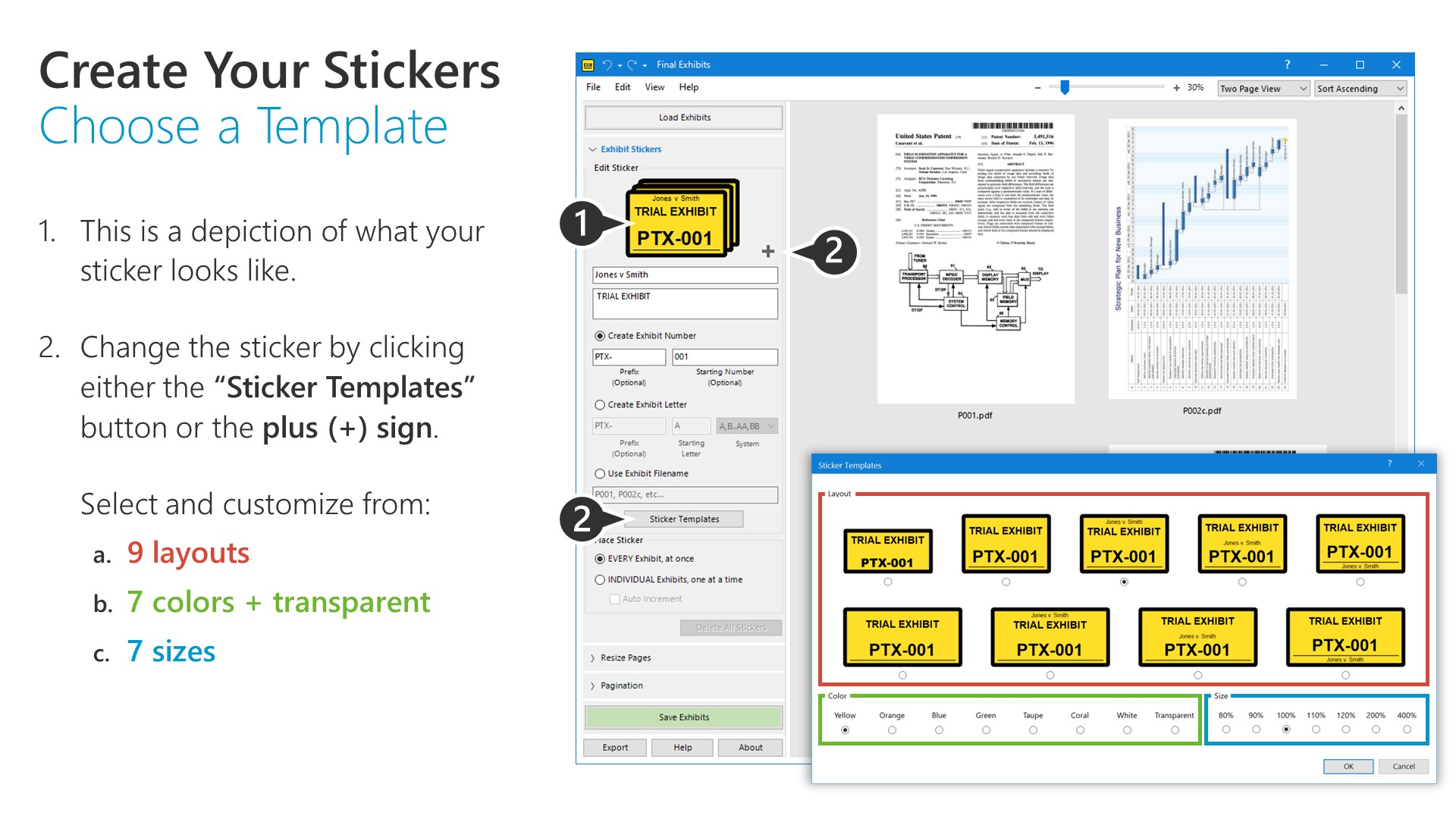
Create Your Stickers Choose a Template This is a depiction of what your sticker looks like.
1. Change the sticker by clicking either the “Sticker Templates” button or the plus (+) sign.
2. Select and customize from:
A. 9 layouts
B. 7 colors + transparent
C. 7 sizes
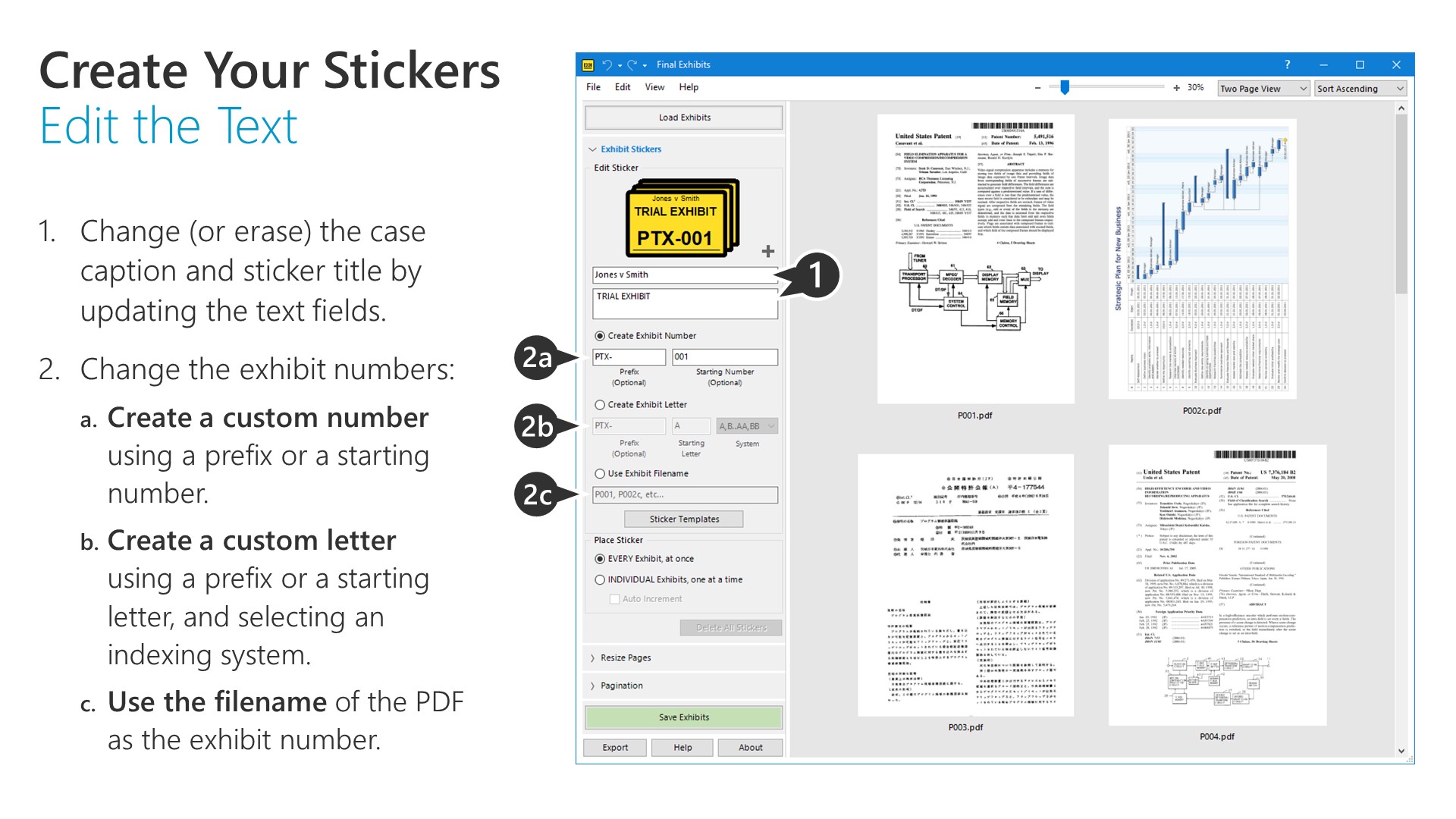
1. Change (or erase) the case caption and sticker title by updating the text fields.
2. Change the exhibit numbers:
a. Create a custom number using a prefix or a starting number.
b. Create a custom letter using a prefix or a starting letter, and selecting an indexing system.
c. Use the filename of the PDF as the exhibit number.
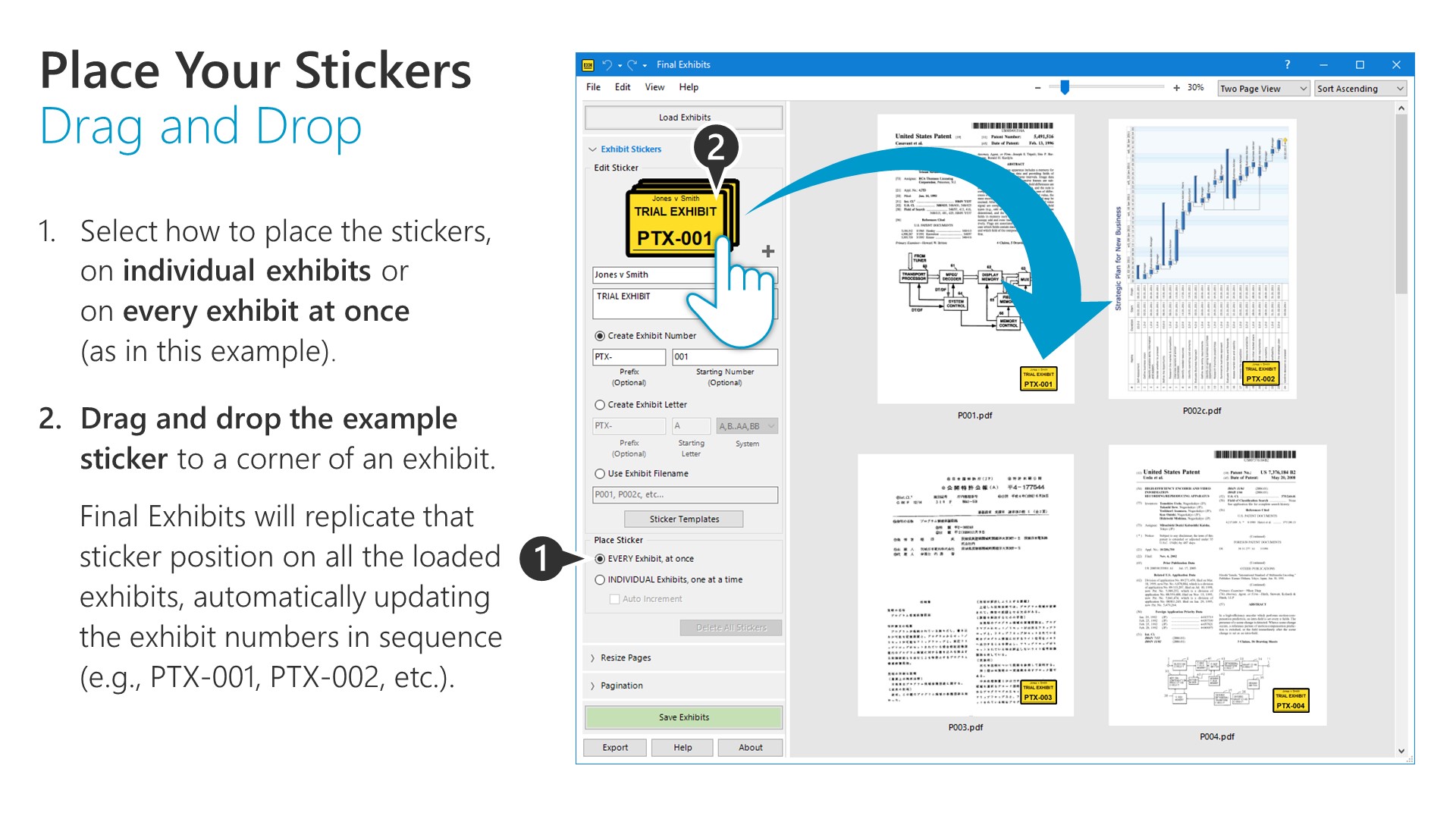
1. Select how to place the stickers, on individual exhibits or on every exhibit at once (as in this example).
2. Drag and drop the example sticker to a corner of an exhibit.
Final Exhibits will replicate that sticker position on all the loaded exhibits, automatically updating the exhibit numbers in sequence (e.g., PTX-001, PTX-002, etc.).
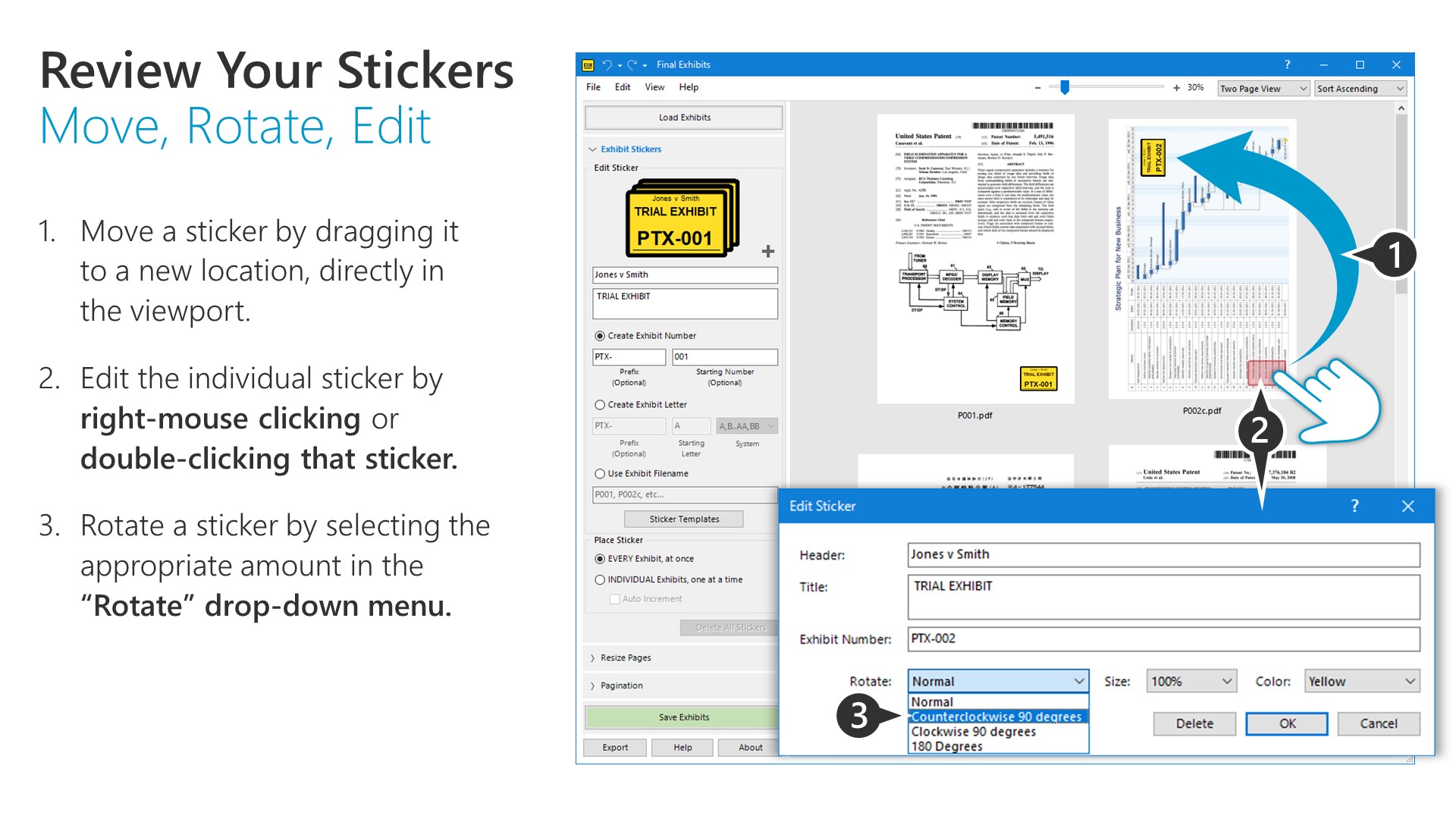
1. Move a sticker by dragging it to a new location, directly in the viewport.
2. Edit the individual sticker by right-mouse clicking or double-clicking that sticker.
3. Rotate a sticker by selecting the appropriate amount in the “Rotate” drop-down menu.
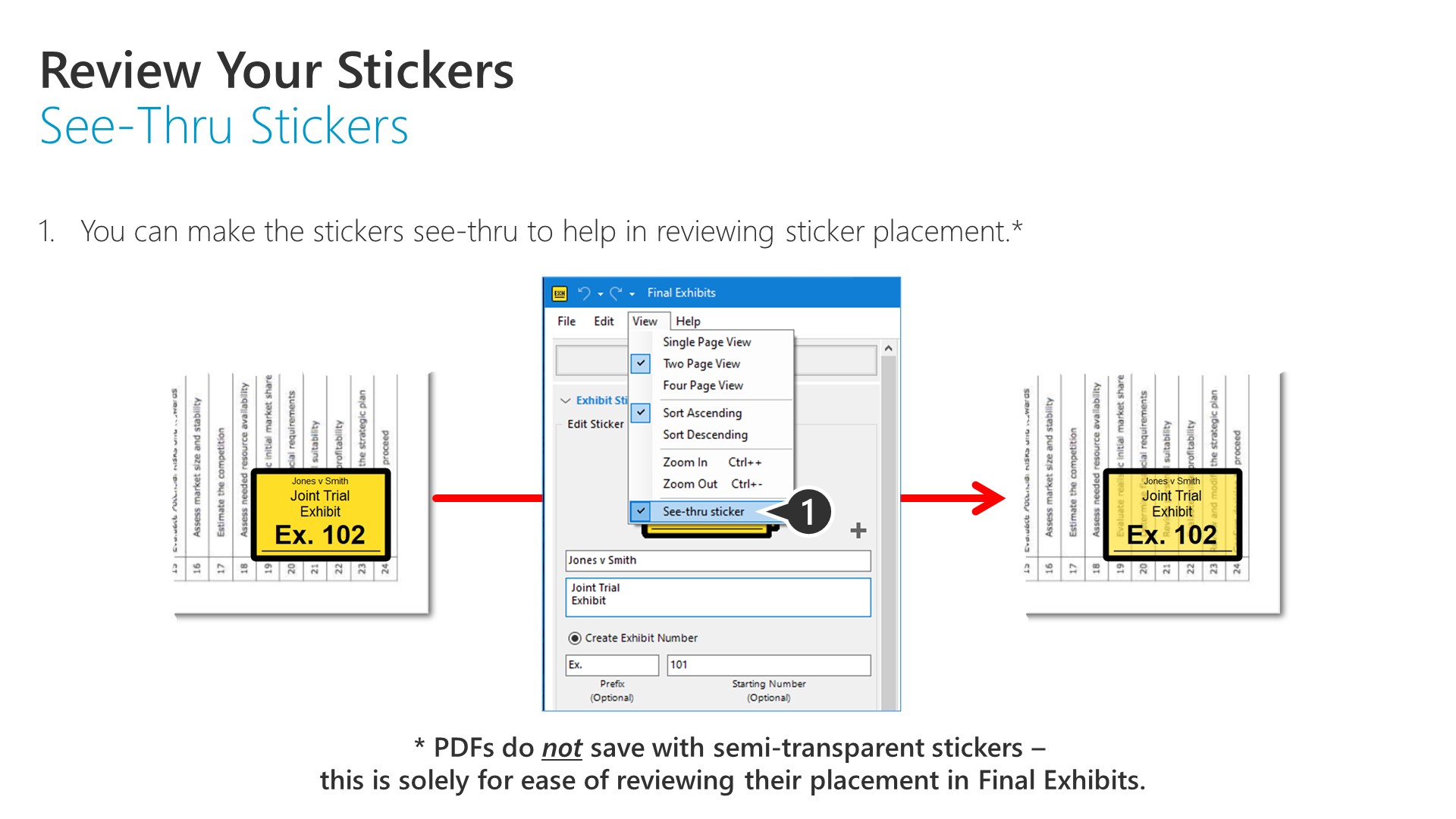
You can make the stickers see-thru to help in reviewing sticker placement.* * PDFs do not save with semi-transparent stickers – this is solely for ease of reviewing their placement in Final Exhibits.
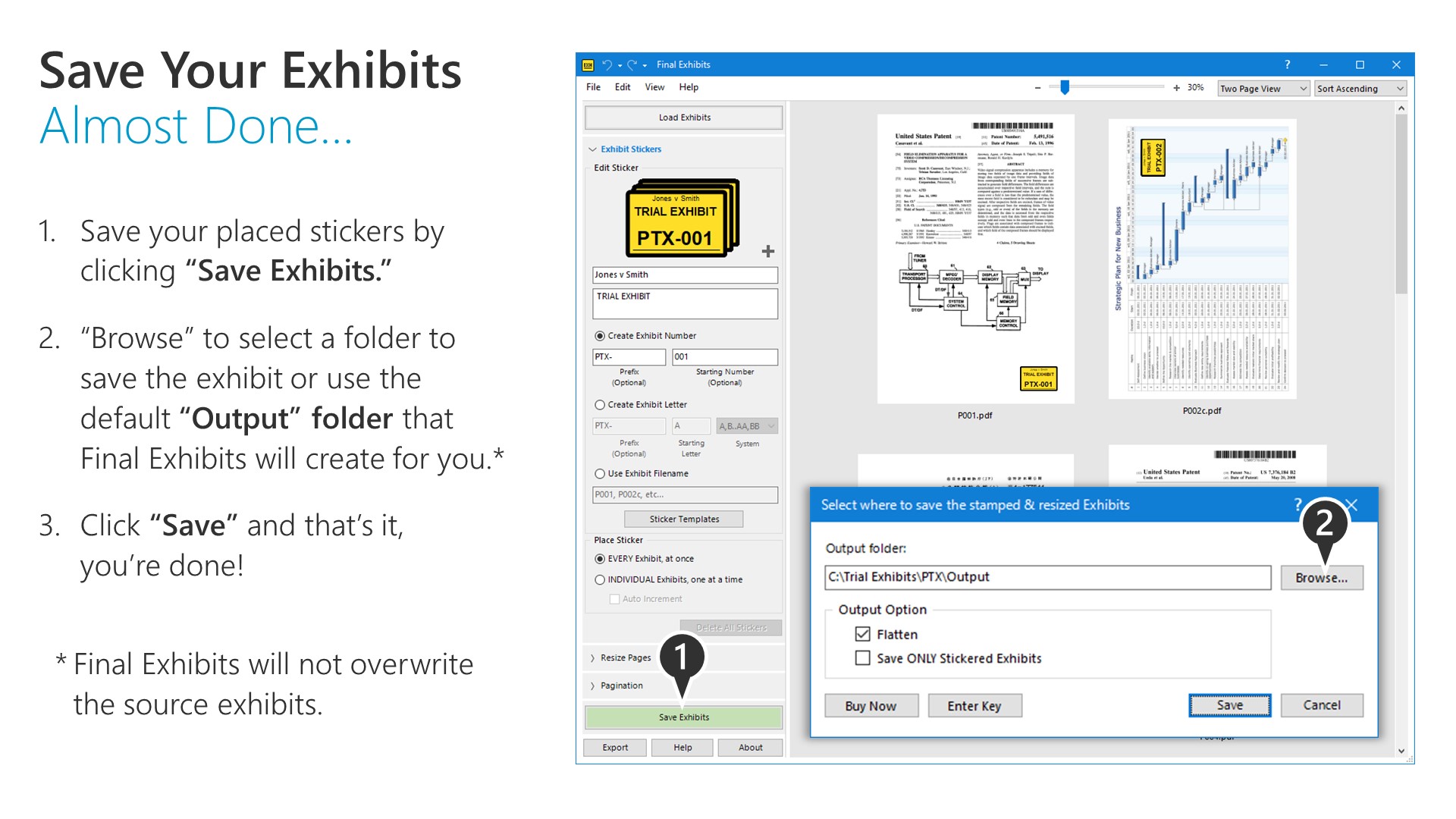
1. Save your placed stickers by clicking “Save Exhibits.”
2. “Browse” to select a folder to save the exhibit or use the default “Output” folder that Final Exhibits will create for you.*
3. Click “Save” and that’s it, you’re done! *Final Exhibits will not overwrite the source exhibits.
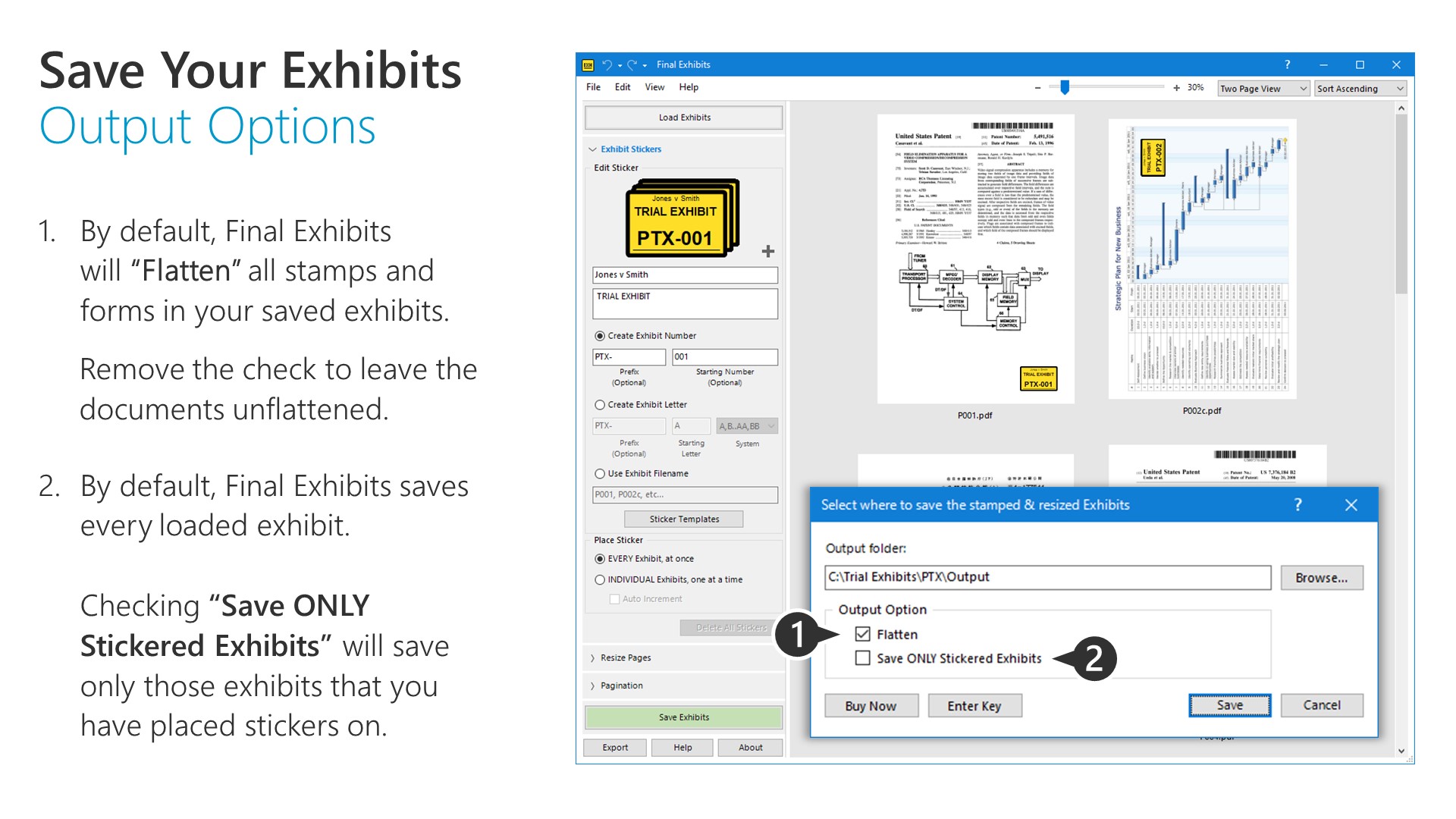
1. By default, Final Exhibits will “Flatten” all stamps and forms in your saved exhibits. Remove the check to leave the documents unflattened.
2. By default, Final Exhibits saves every loaded exhibit. Checking “Save ONLY Stickered Exhibits” will save only those exhibits that you have placed stickers on.