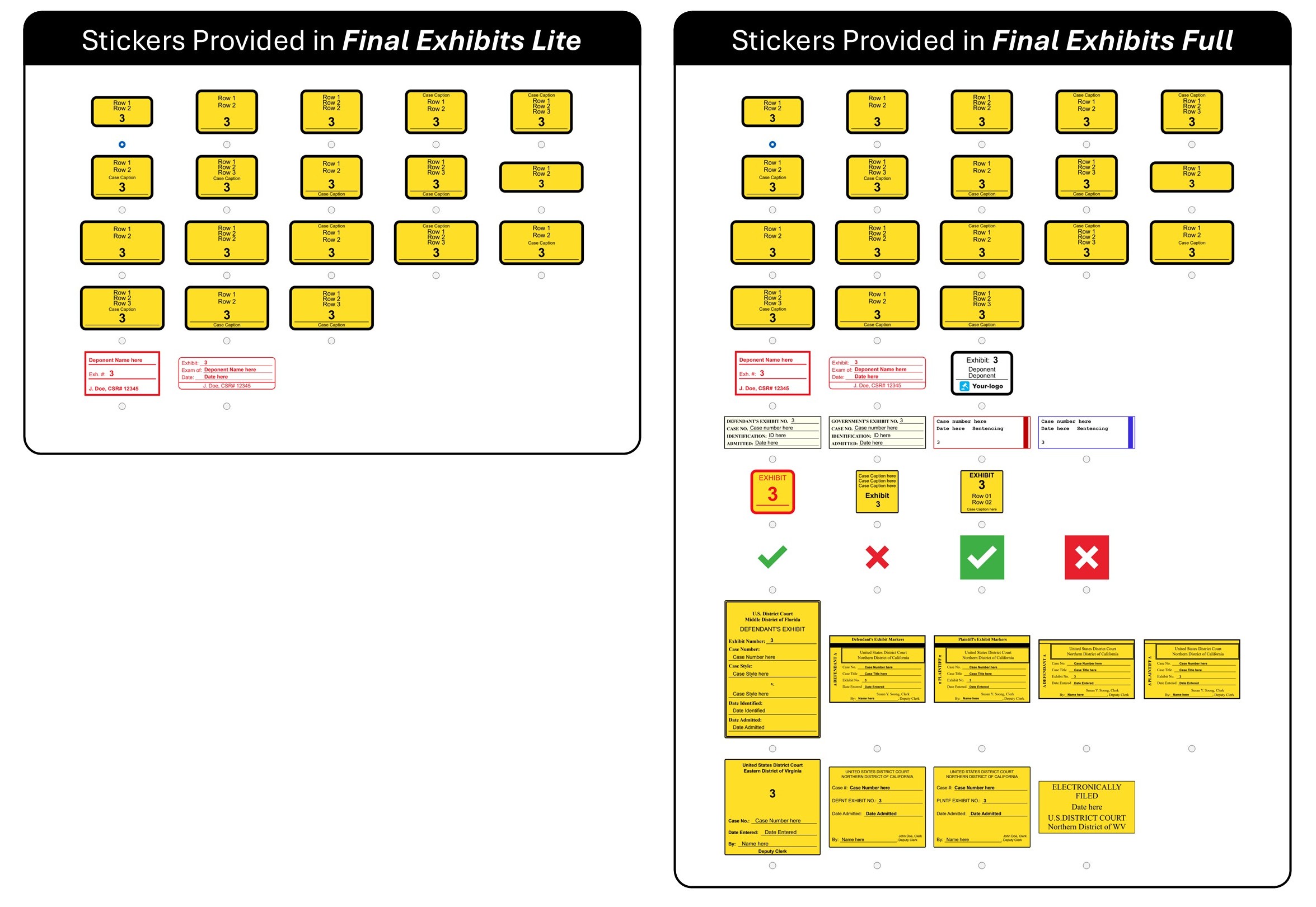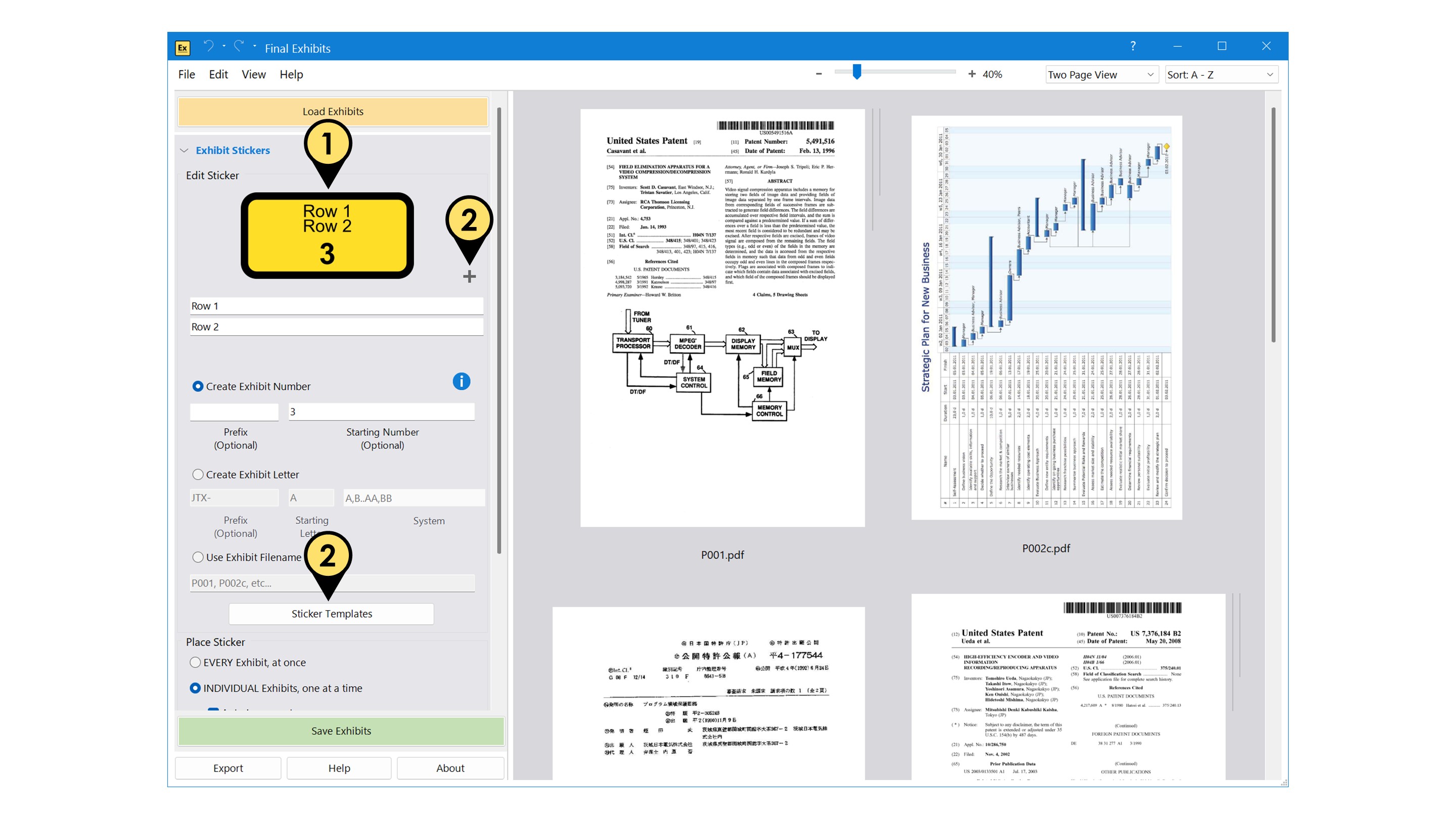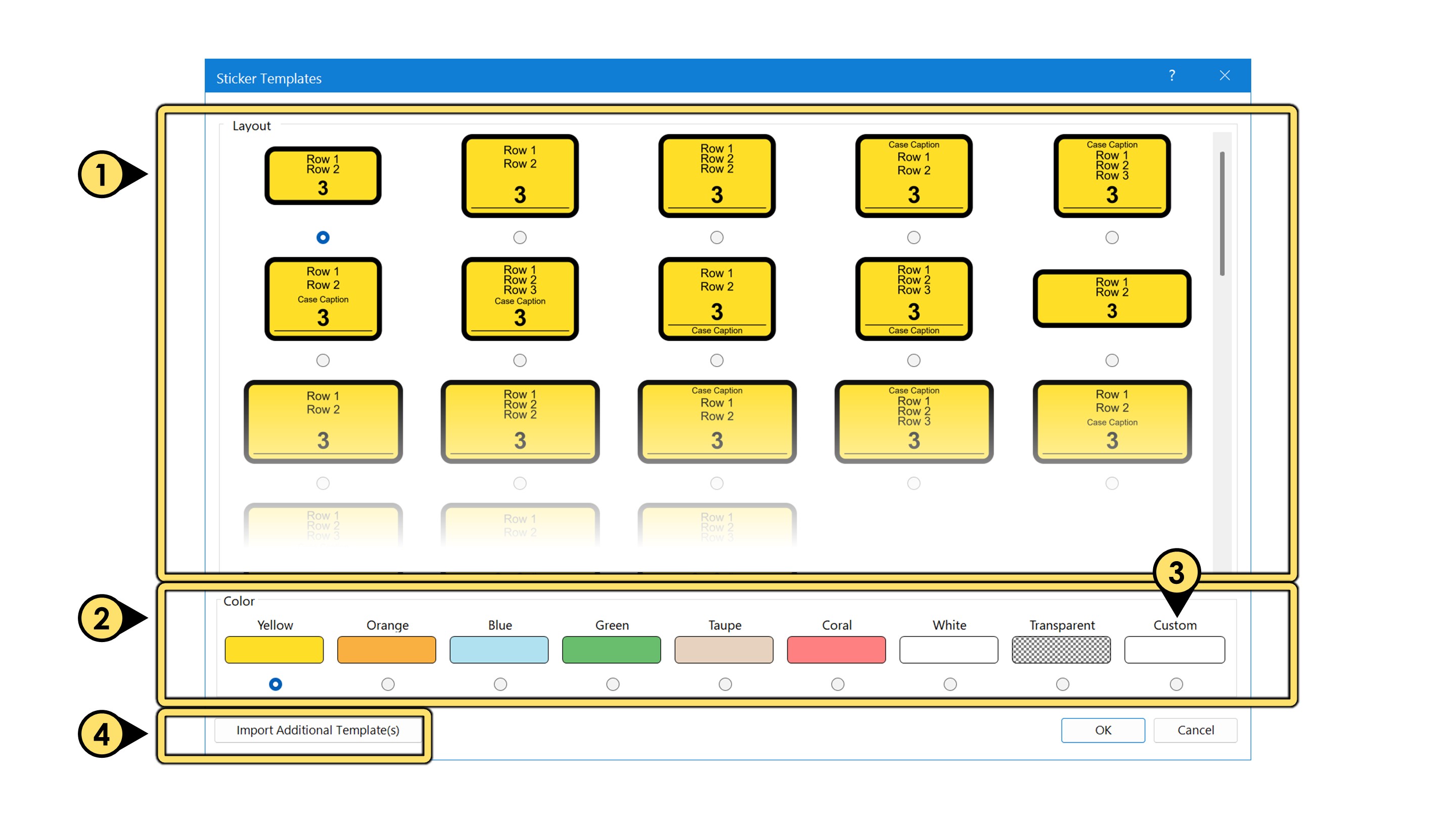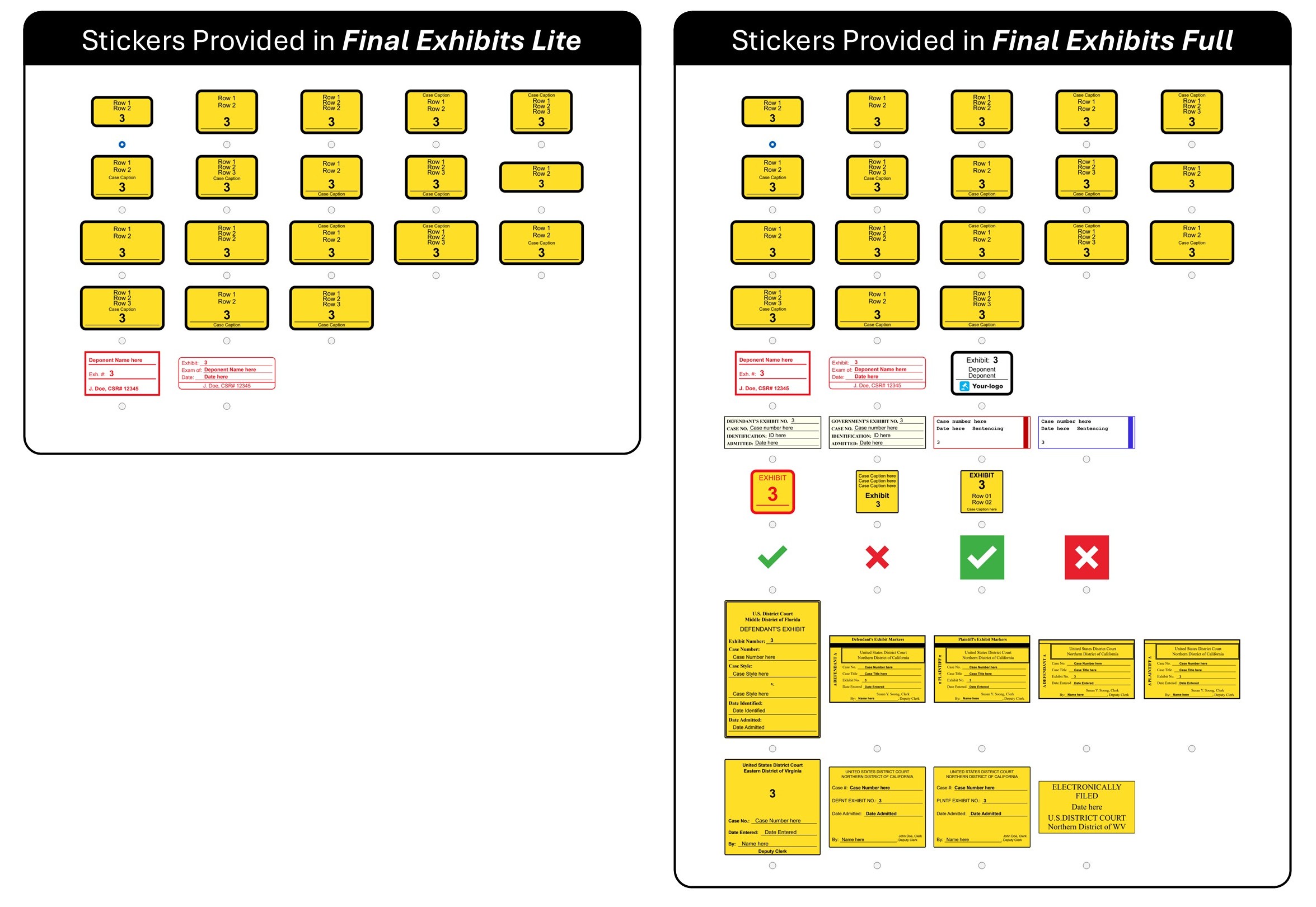Choose a Sticker Template
- This is a depiction of what your sticker looks like.
- Change the sticker by clicking either the Sticker Templates button or the plus (+) sign.
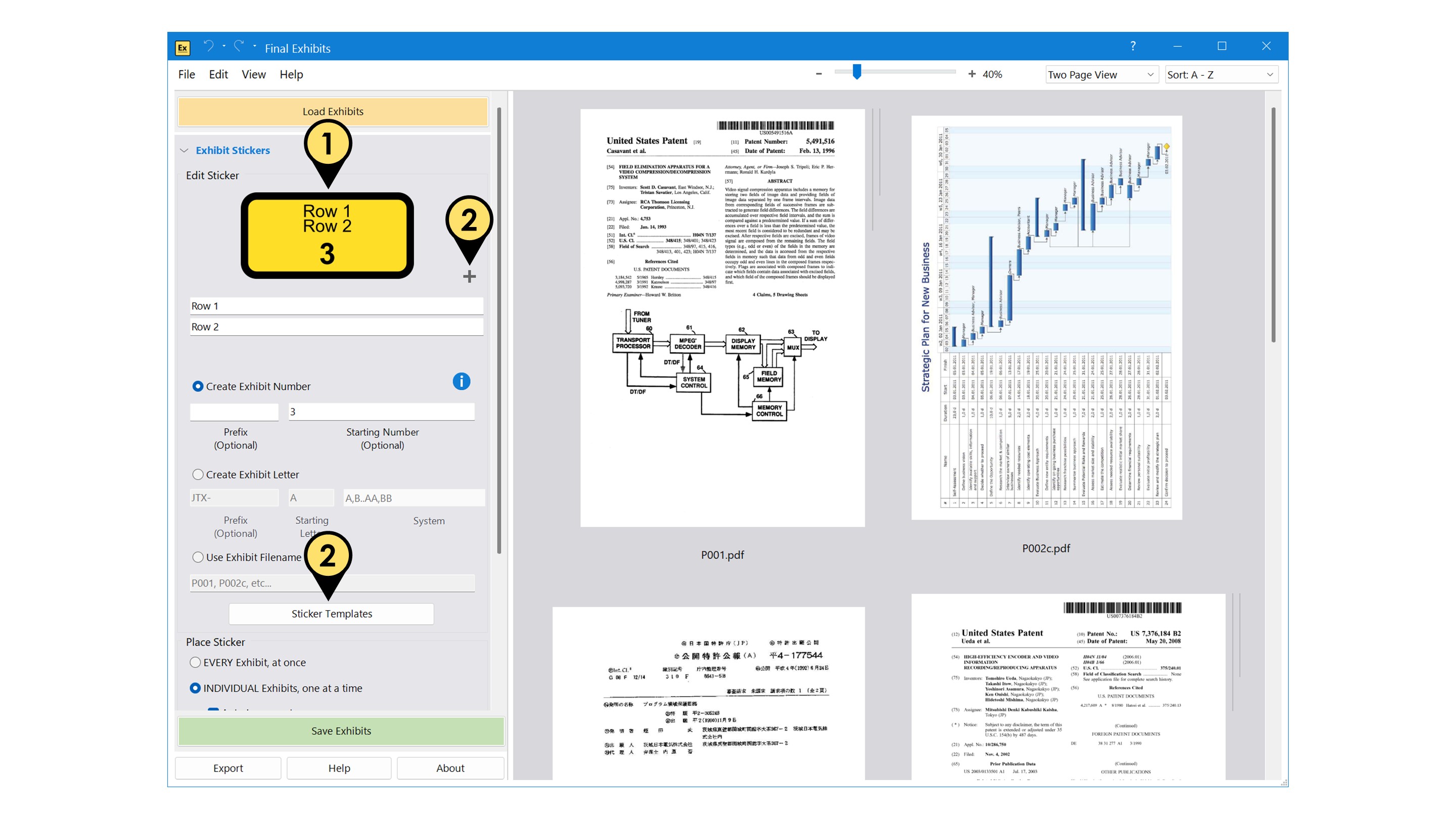
The Sticker Templates window lets you:
- Choose from a number of sticker template layouts, depending on your version of Final Exhibits 2(Lite vs Full)
- Select a sticker background color, from the standard colors provided, and
- A custom color of your choosing, from the Custom option.
- Import your own sticker templates if you have the Full version of Final Exhibits 2.
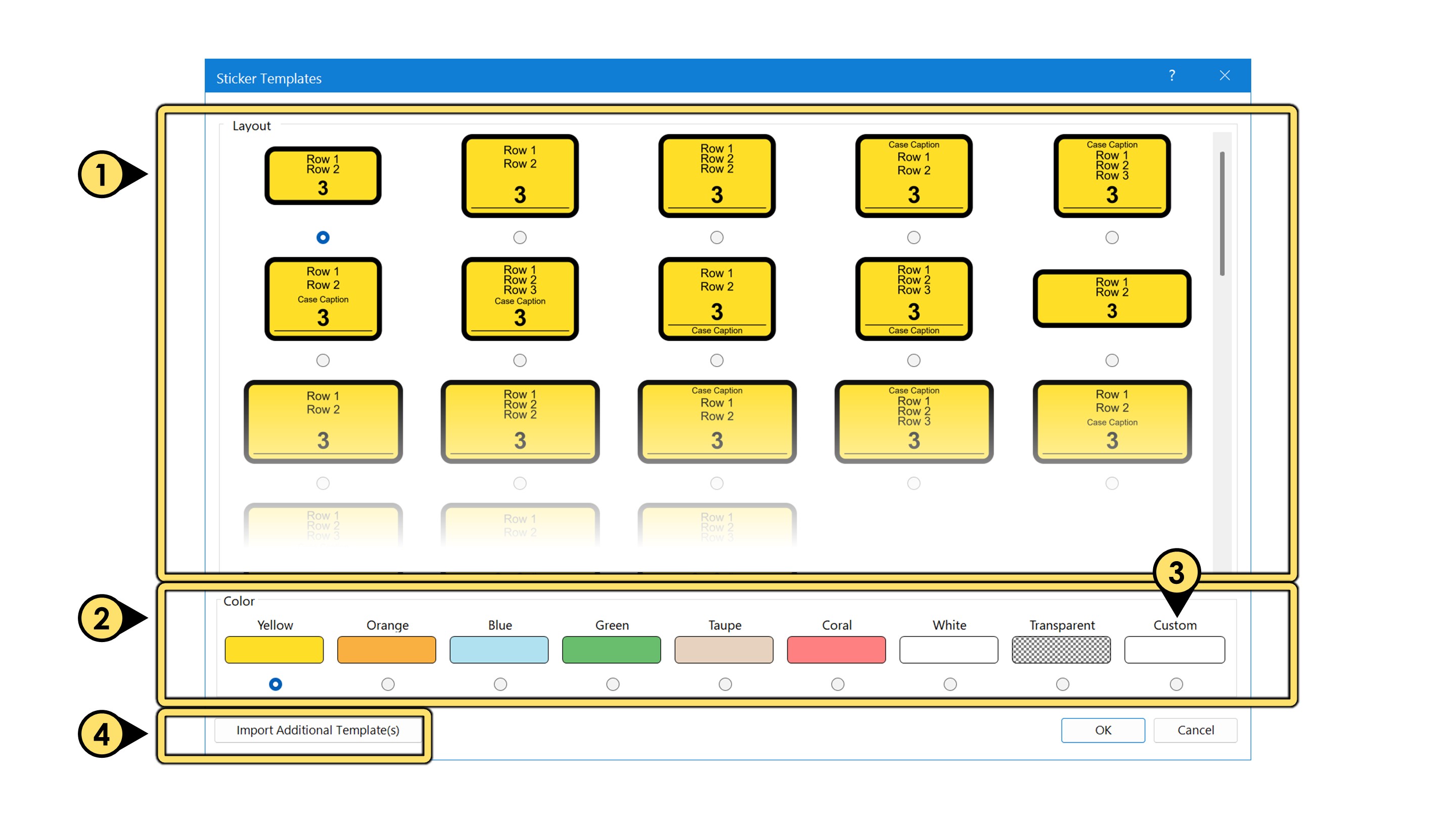
See below for the default stickers provided in the Lite and Full versions of Final Exhibits 2: