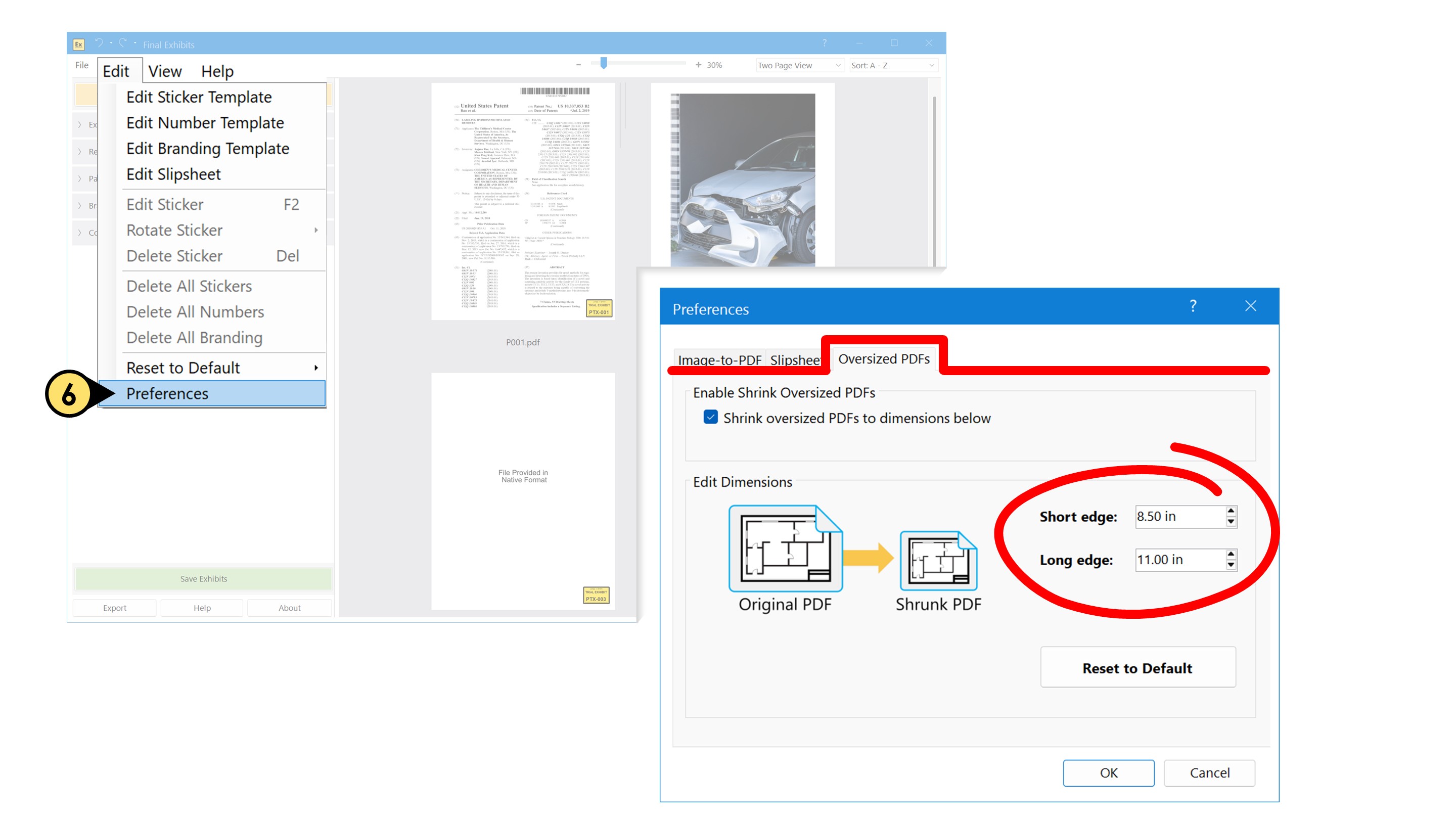Save Options
Saving Your Stamped Exhibits
- Click Save Exhibits to begin.
- When prompted, browse to choose a save location; or simply use the default “Output” folder that Final Exhibits creates for you.
- Click Save, and you're all set.
- Final Exhibits never overwrites your original files—your source exhibits stay untouched.
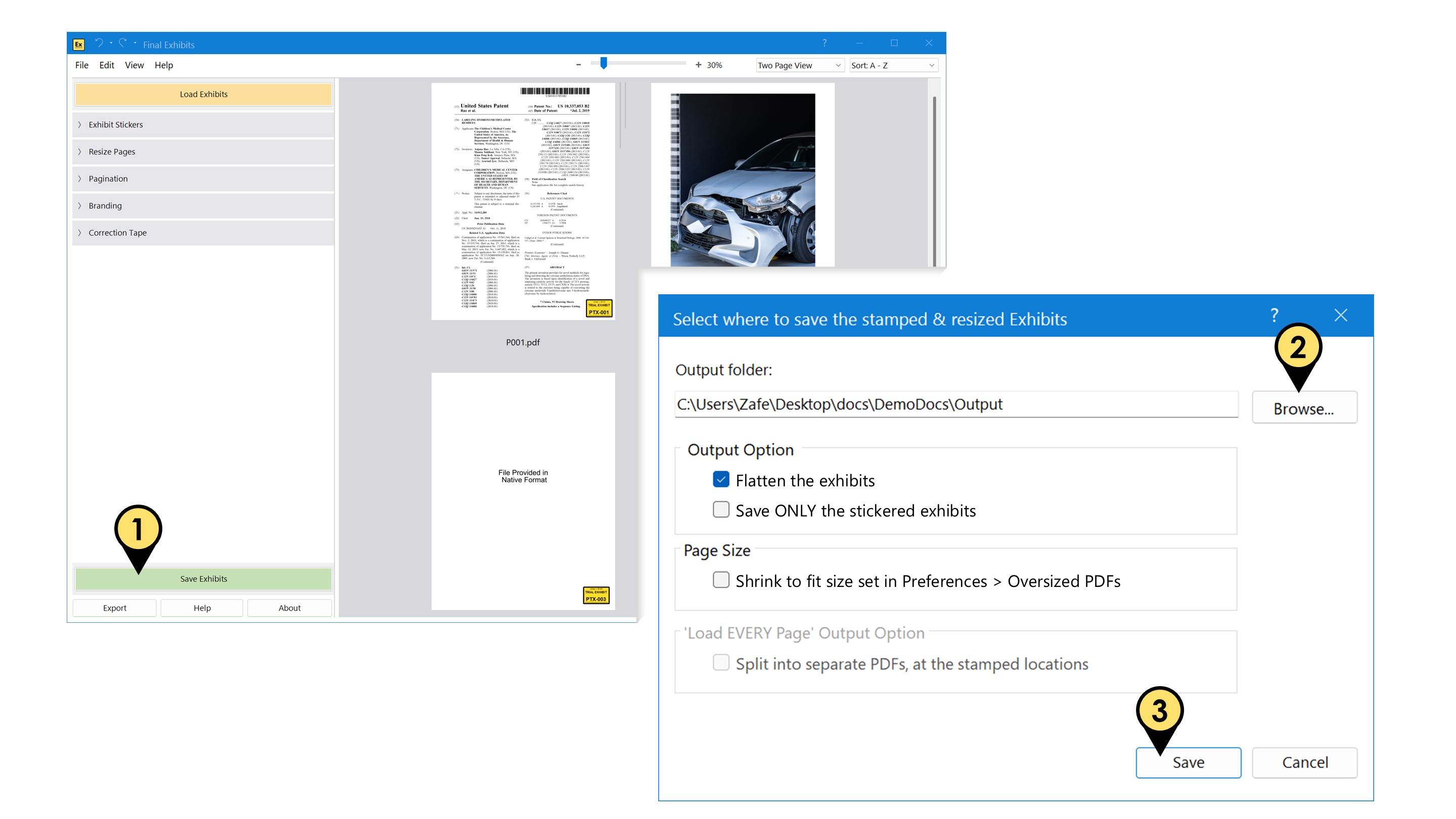
Output Options
-
By default, Final Exhibits flattens all stamps and forms in your saved exhibits, ensuring they appear exactly as seen.
- Uncheck this option if you'd prefer to keep the documents editable.
-
Final Exhibits also saves every loaded exhibit by default.
- To save only the exhibits you've added stickers to, check “Save ONLY Stickered Exhibits.”
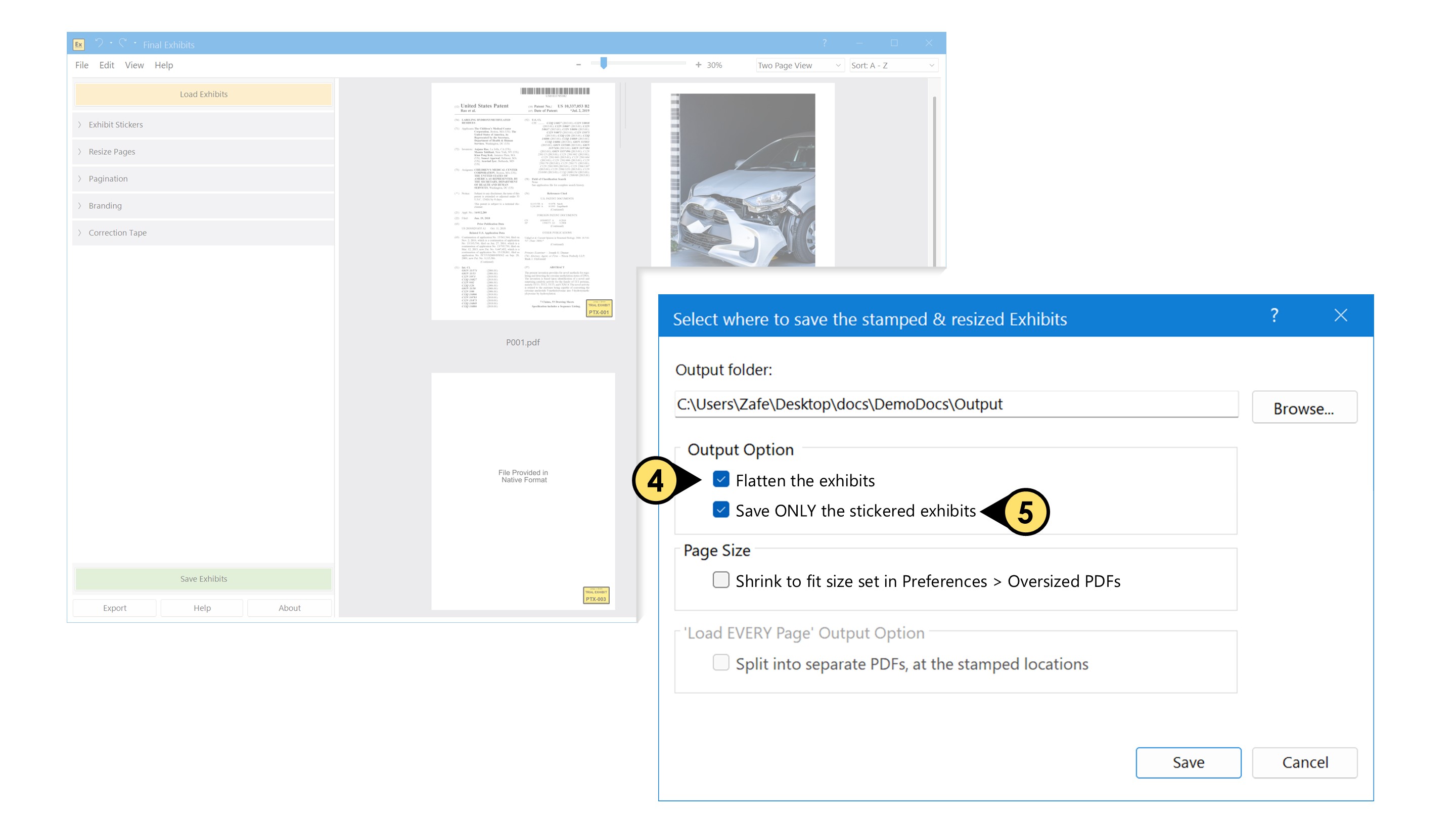
Shrink exhibits during save
- Enable this option to automatically scale down documents during the save operation. E.g. you can make sure all saved documents fit inside an 8.5x11 inch page size, ensuring the entire visible page prints without getting cut off—no need to rely on someone manually selecting the right print settings in Acrobat or other software.
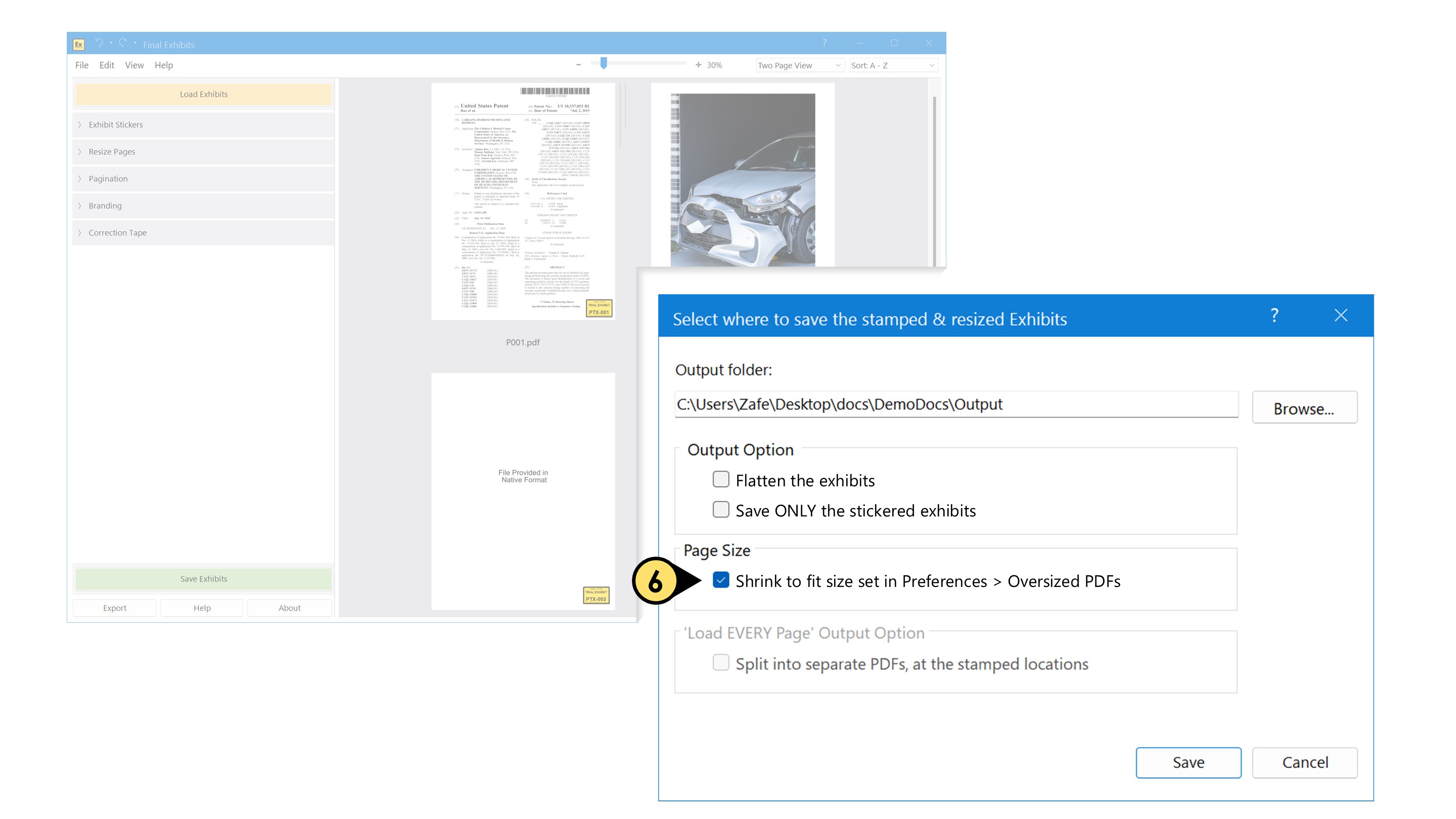
The default page size is 8.5" x 11" but it can be modified by adjusting the dimensions in the Edit > Preferences window under the Oversized PDFs tab