Pagination
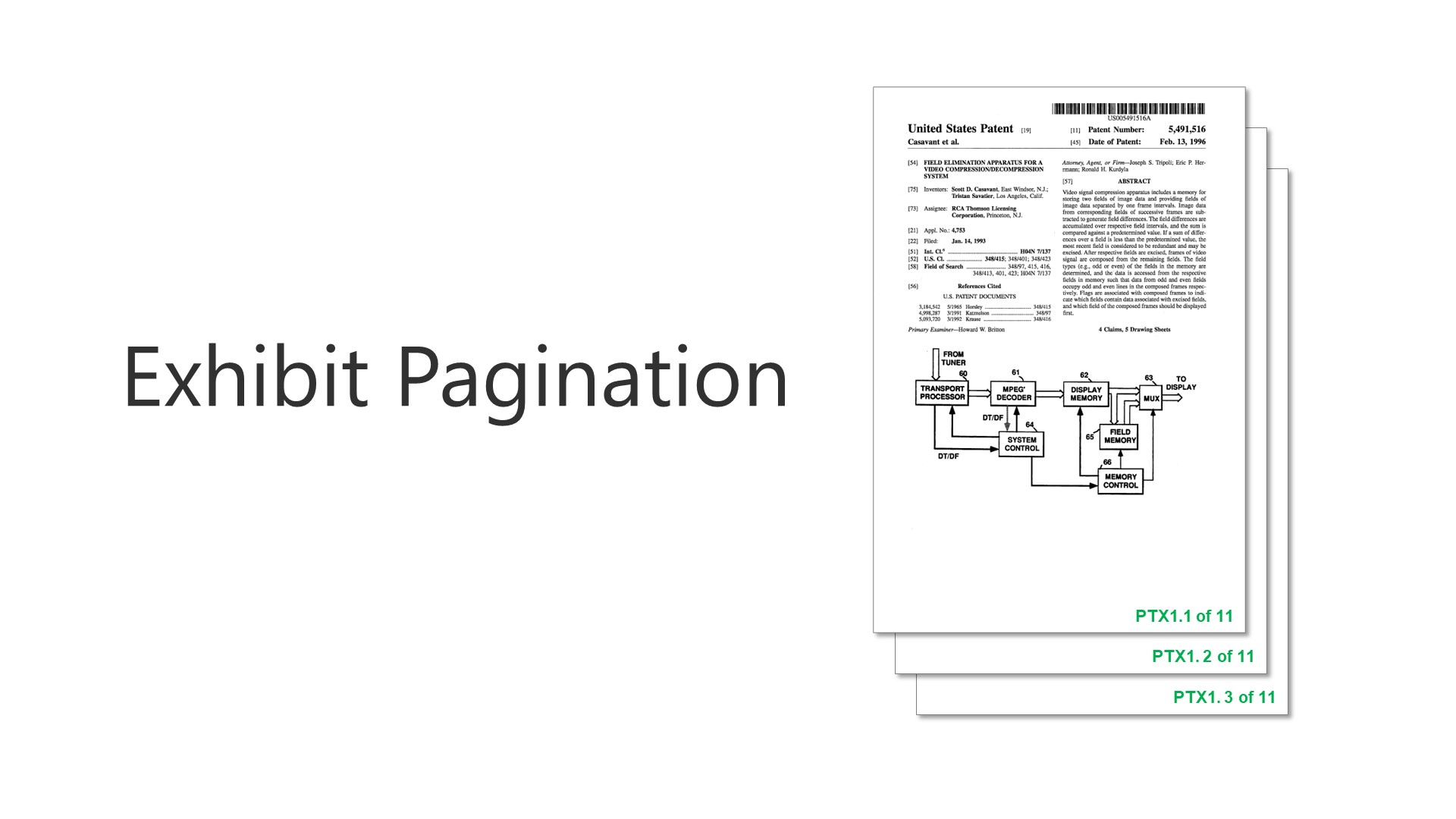
Exhibit Pagination
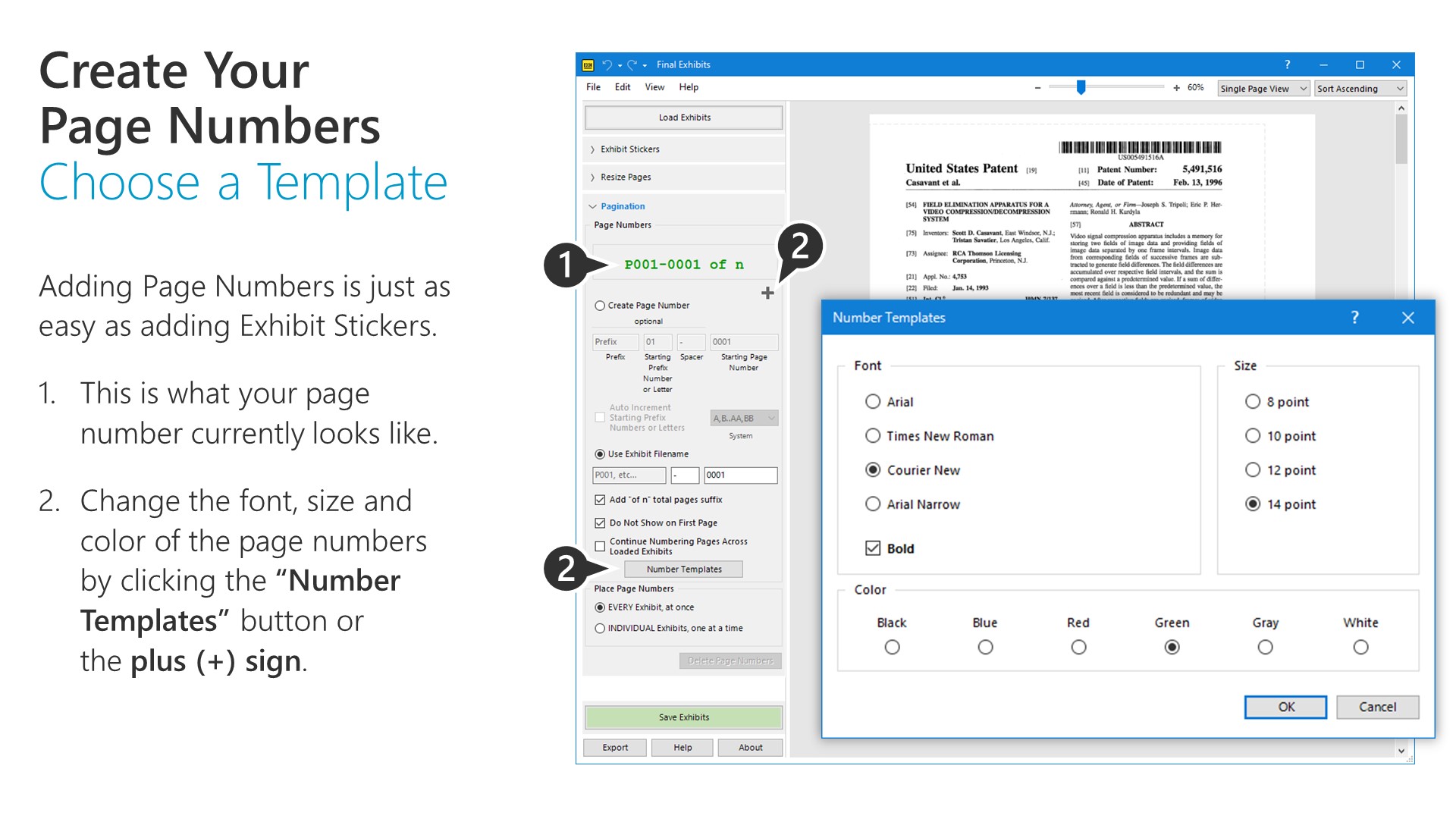
Adding Page Numbers is just as easy as adding Exhibit Stickers.
1. This is what your page number currently looks like.
2. Change the font, size and color of the page numbers by clicking the “Number Templates” button or the plus (+) sign.
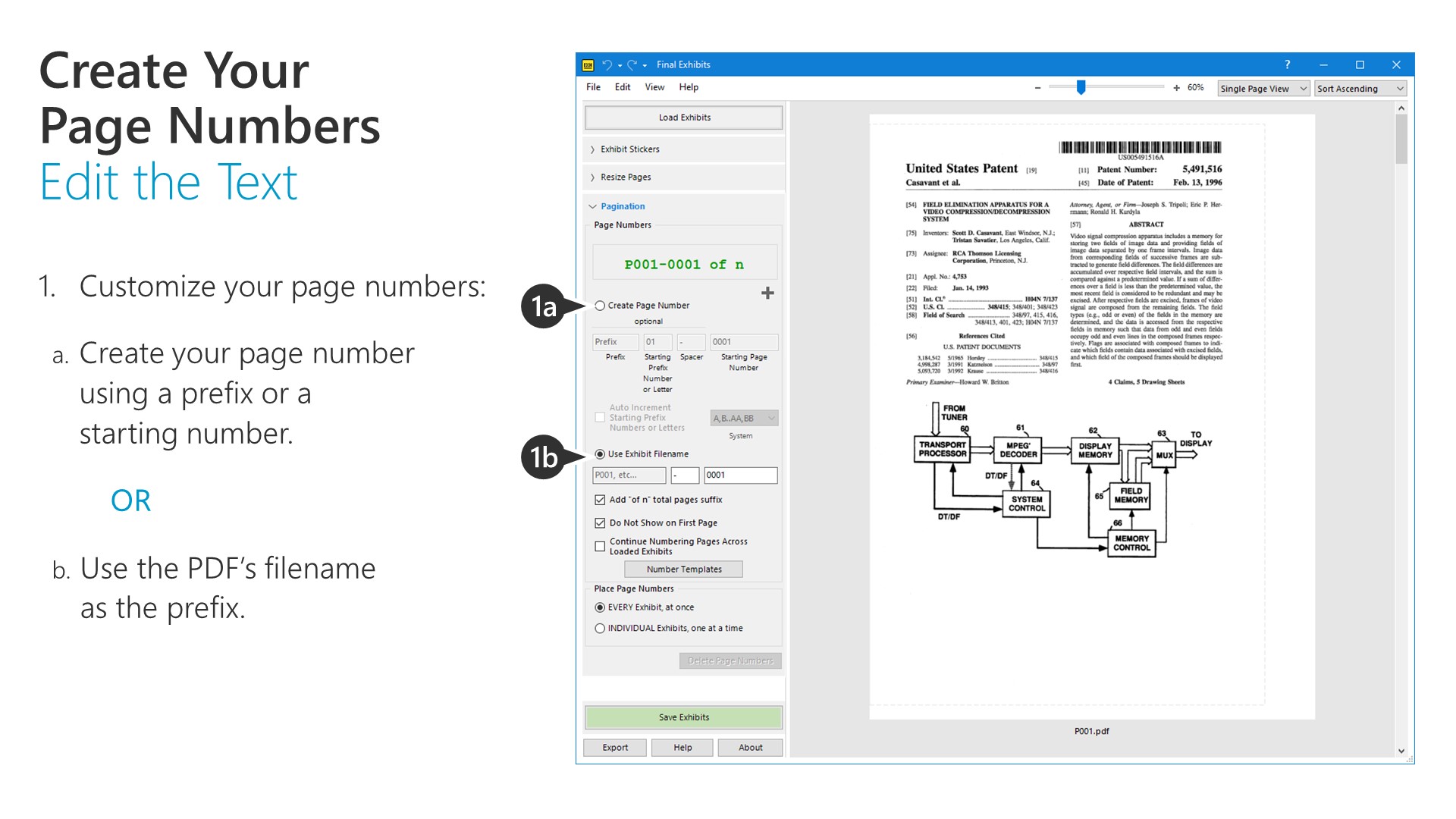
1. Customize your page numbers: Create your page number using a prefix or a starting number. OR Use the PDF’s filename as the prefix.
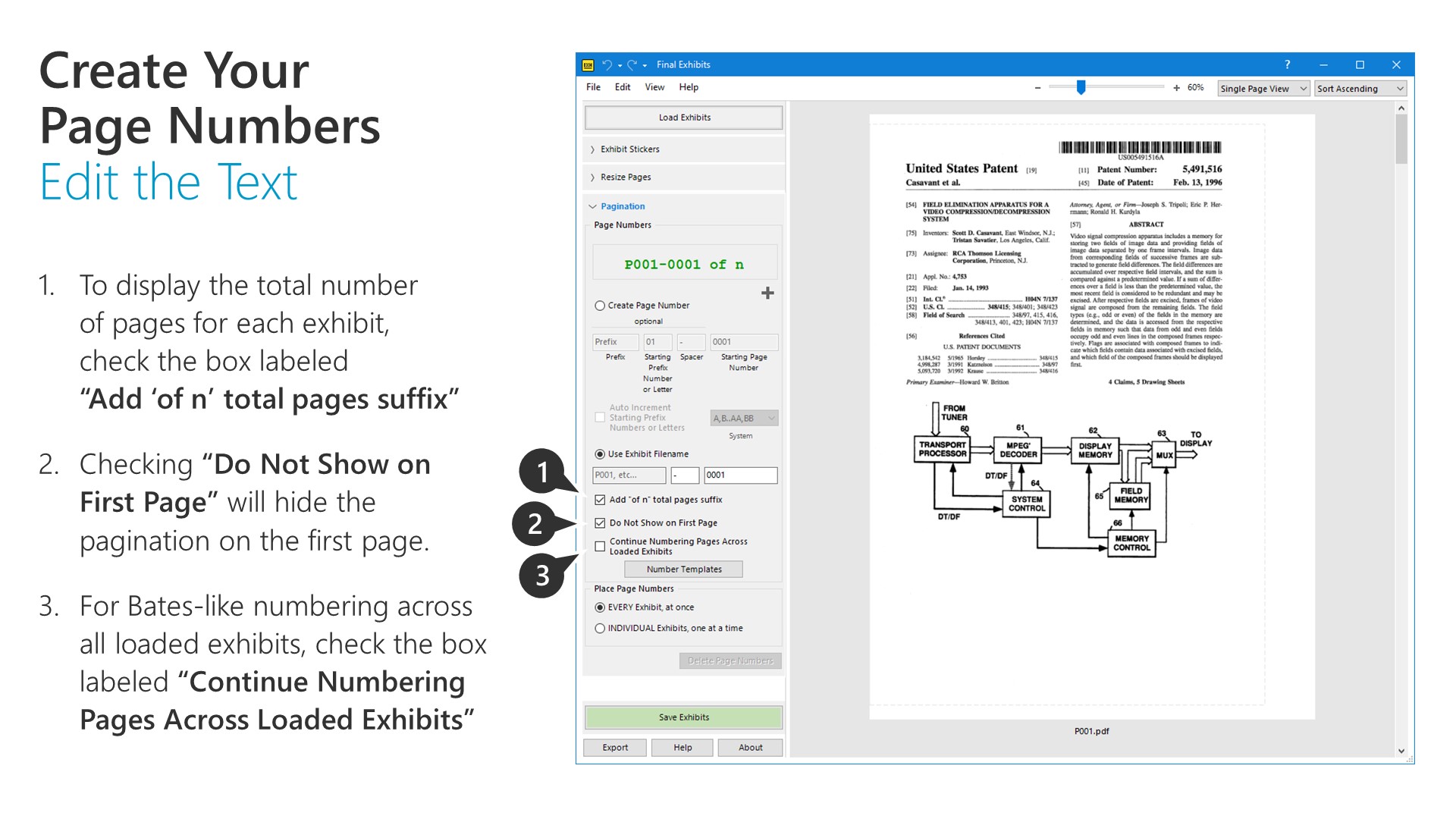
1. To display the total number of pages for each exhibit, check the box labeled “Add ‘of n’ total pages suffix”
2. Checking “Do Not Show on First Page” will hide the pagination on the first page.
3. For Bates-like numbering across all loaded exhibits, check the box labeled “Continue Numbering Pages Across Loaded Exhibits”
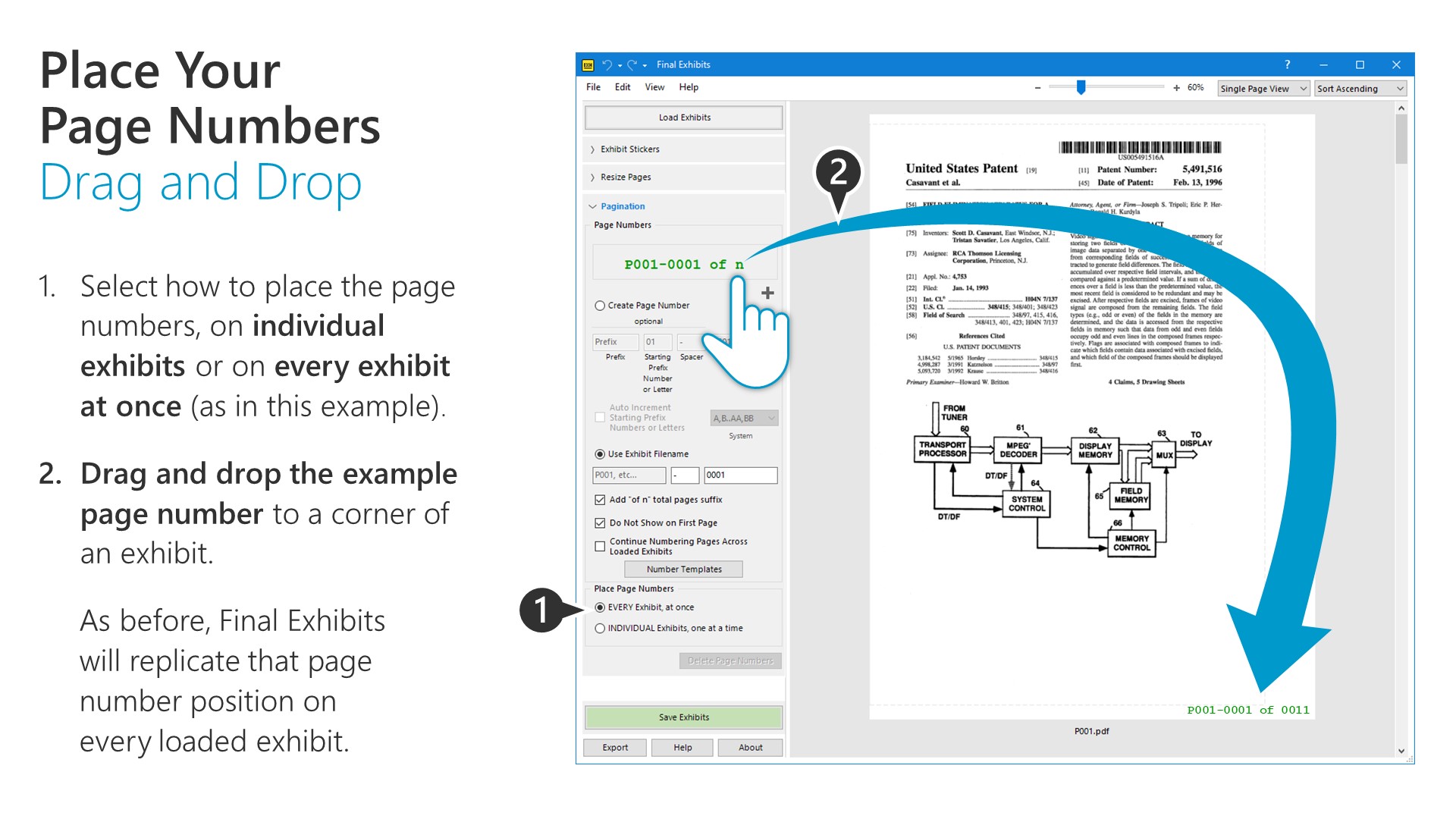
1. Select how to place the page numbers, on individual exhibits or on every exhibit at once (as in this example).
2. Drag and drop the example page number to a corner of an exhibit. As before, Final Exhibits will replicate that page number position on every loaded exhibit.
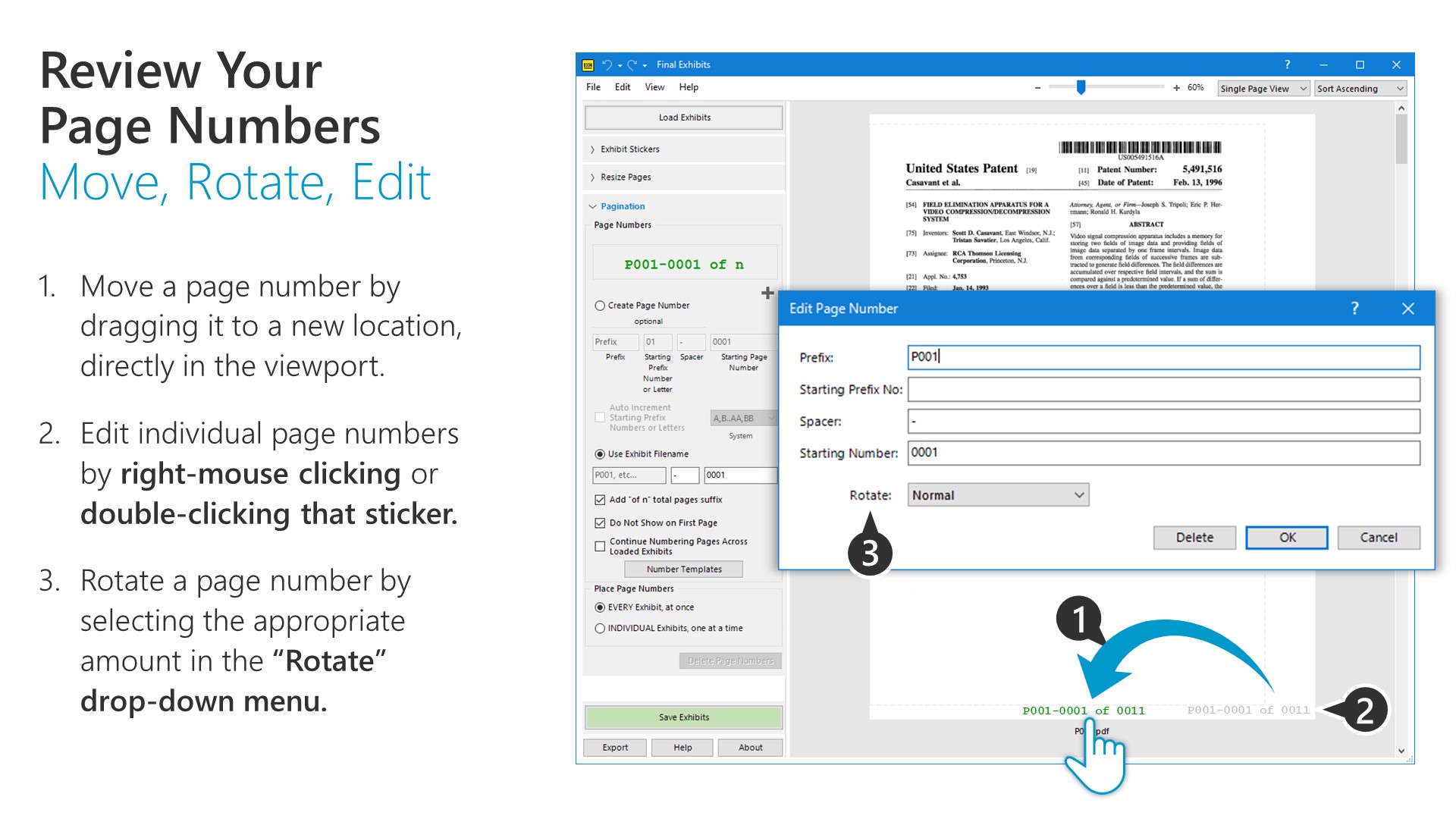
1. Move a page number by dragging it to a new location, directly in the viewport.
2. Edit individual page numbers by right-mouse clicking or double-clicking that sticker.
3. Rotate a page number by selecting the appropriate amount in the “Rotate” drop-down menu.
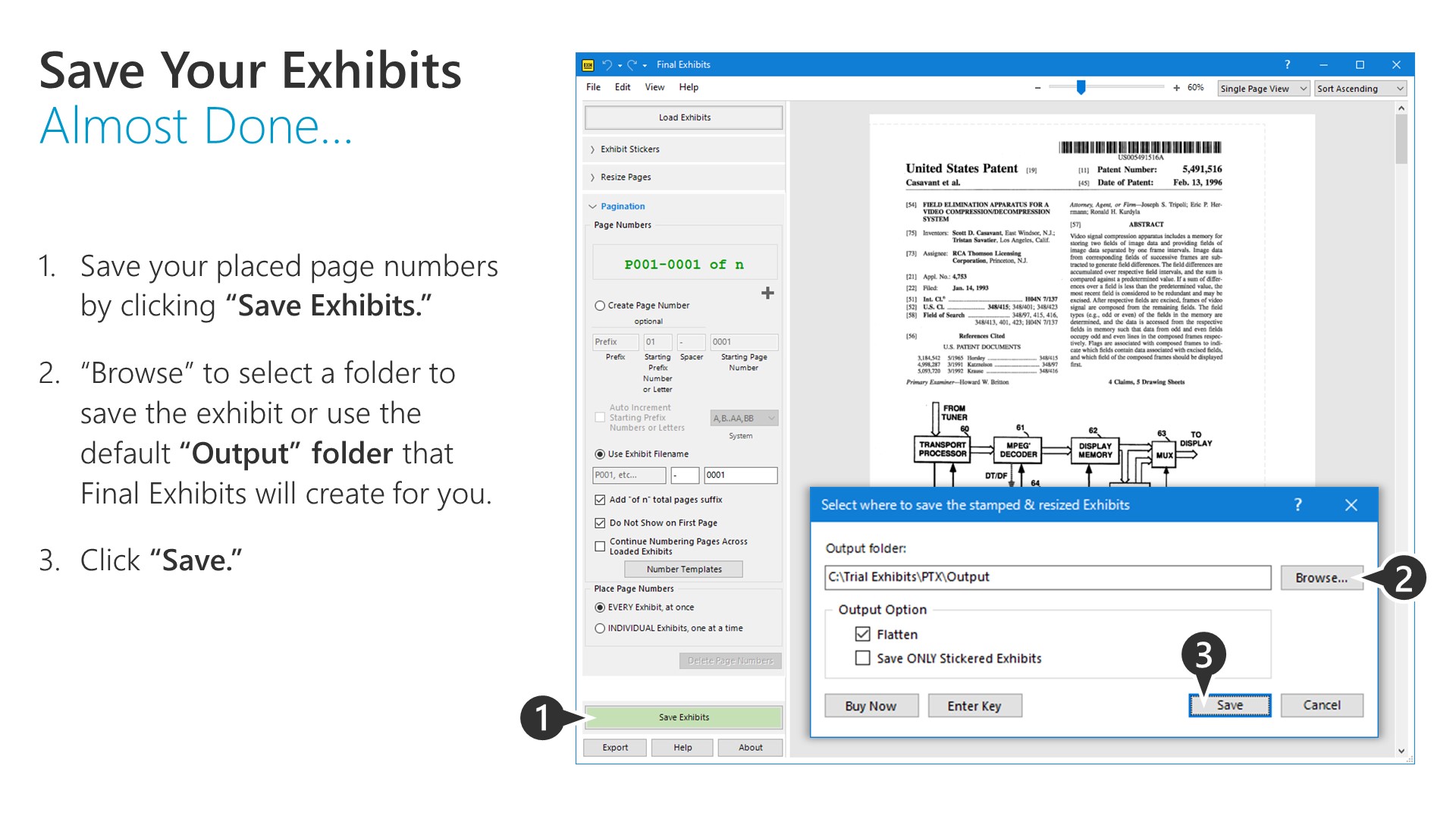
1. Save your placed page numbers by clicking “Save Exhibits.”
2. “Browse” to select a folder to save the exhibit or use the default “Output” folder that Final Exhibits will create for you.
3. Click “Save.”
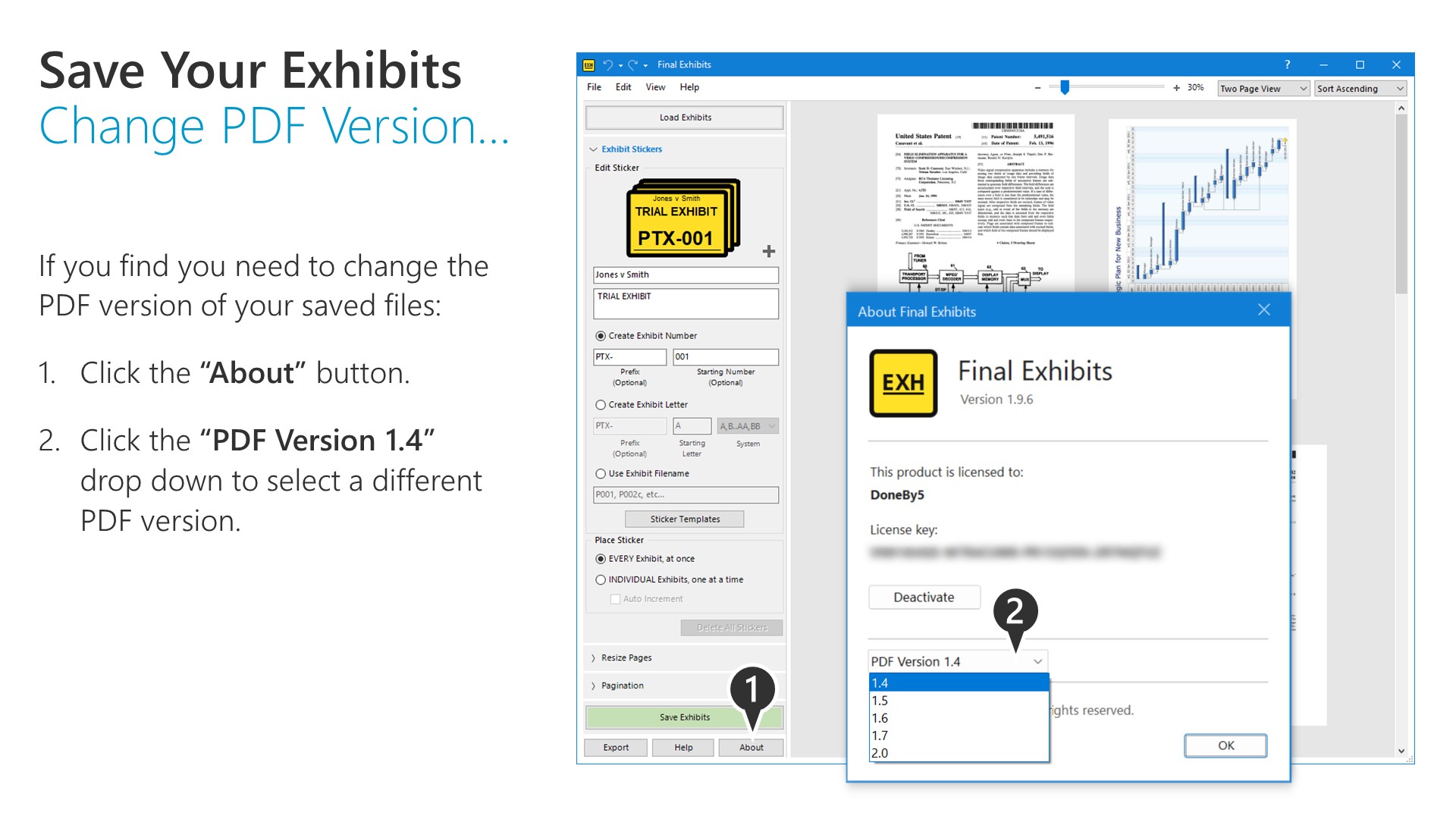
1. If you find you need to change the PDF version of your saved files:
2. Click the “About” button. Click the “PDF Version 1.4” drop down to select a different PDF version.