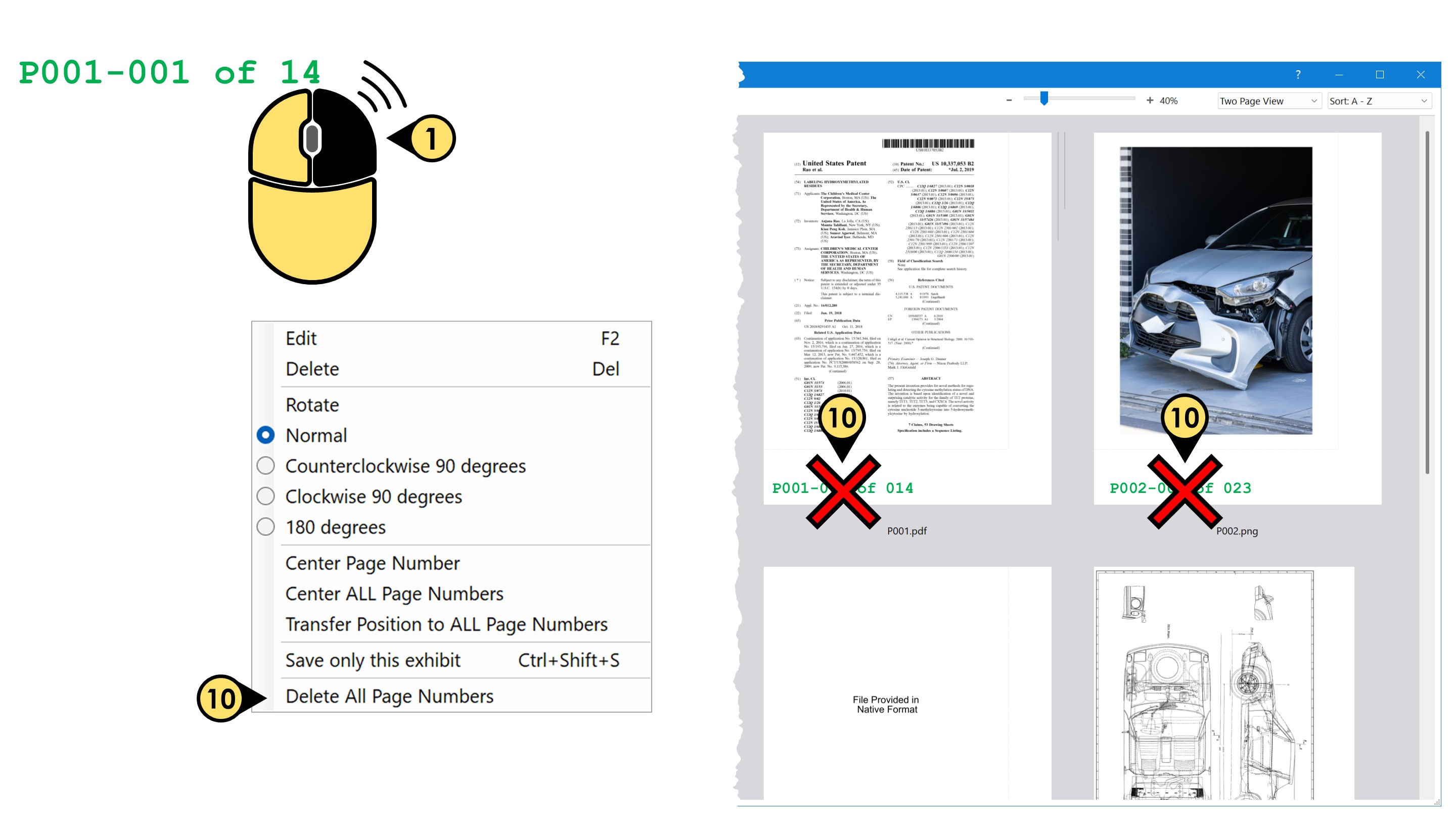Edits to Individual Page Numbers
-
Select a page number and right-click your mouse, to reveal a series of options:
-
Click Edit to launch the Edit Page Number templates window. Here you can Change the text, rotation and color of your selected page number.
-
Click Delete to remove that page number from the document.
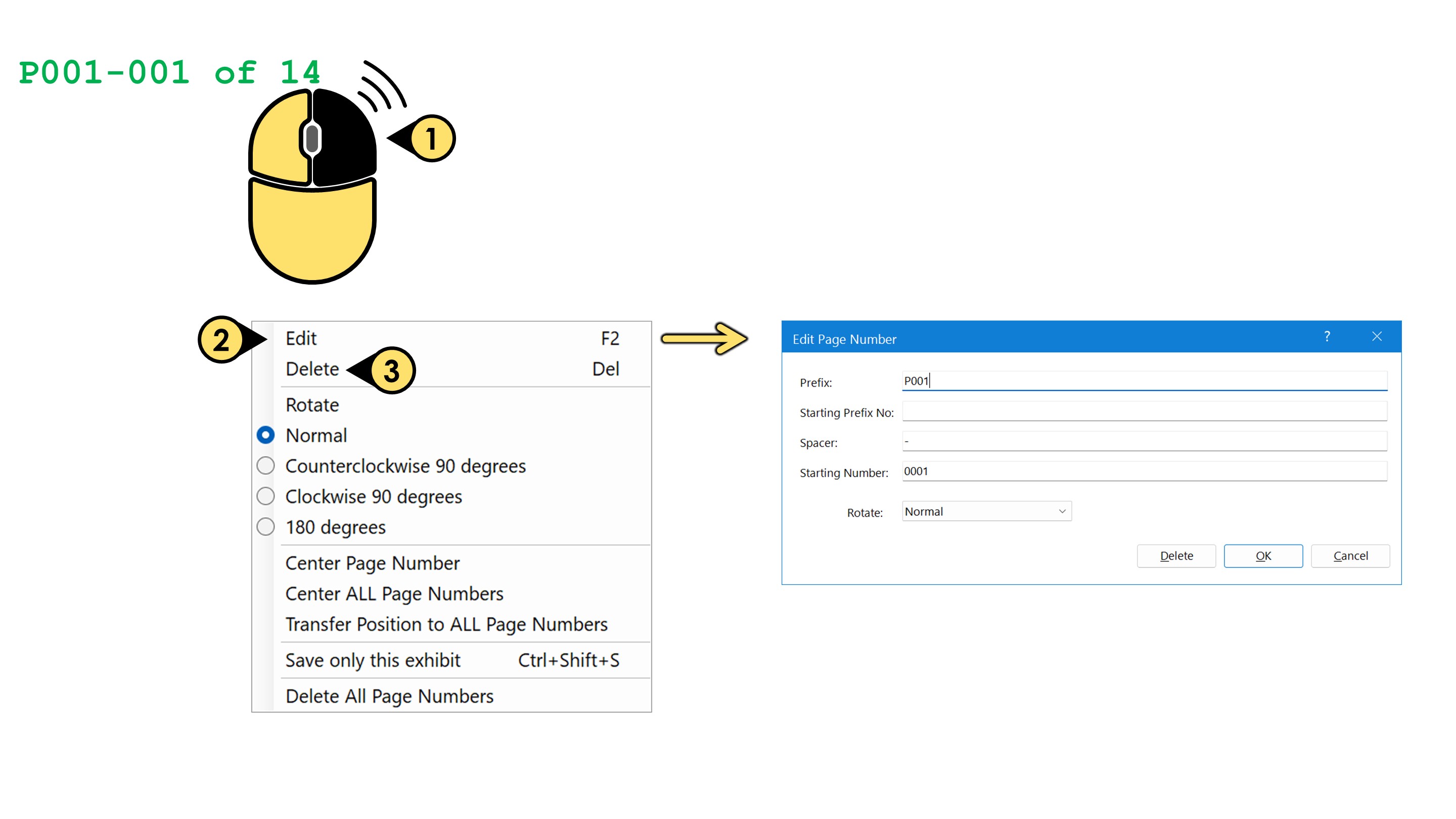
-
In the Rotate group, select from the options provided to rotate that individual page number.
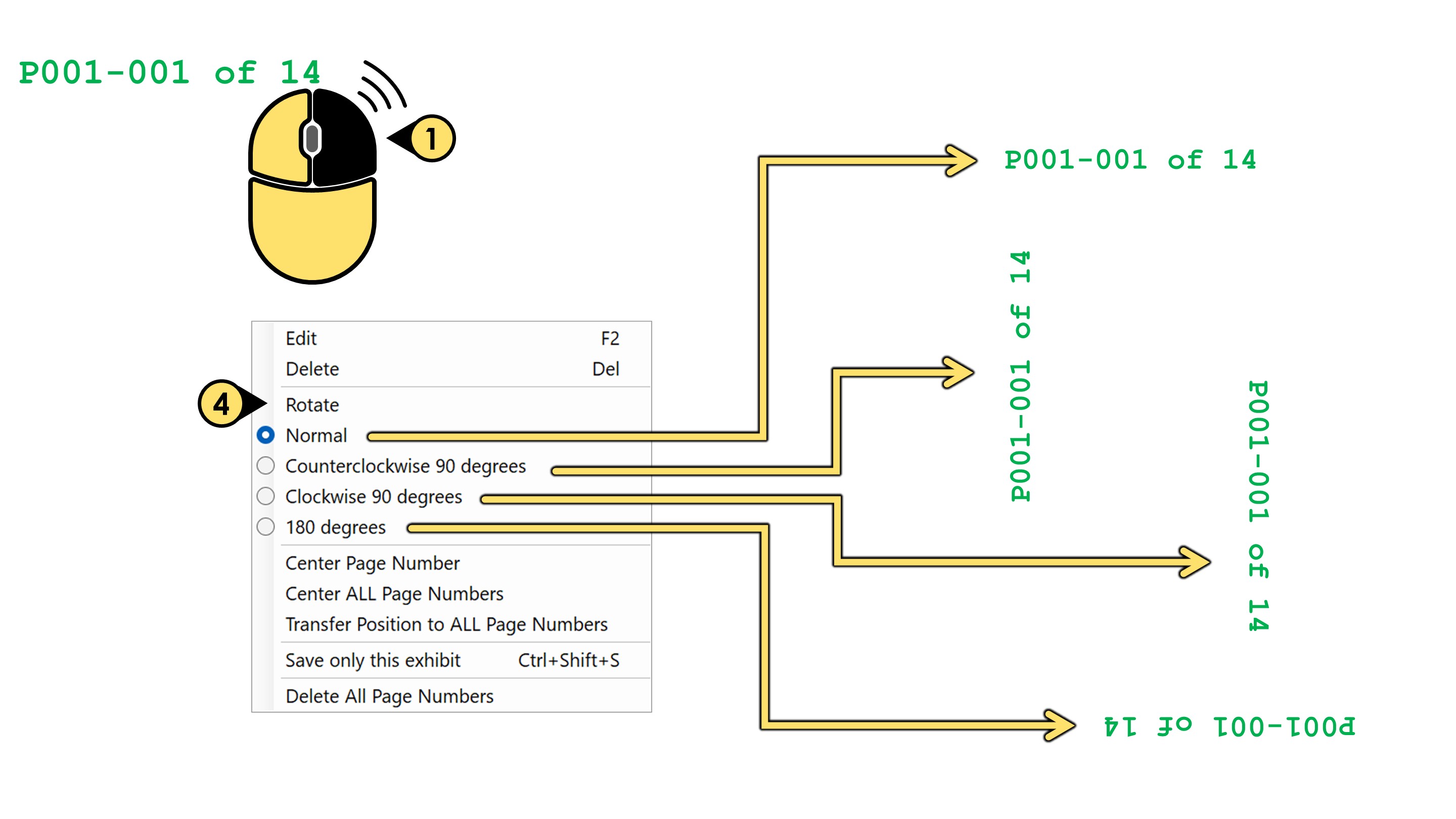
-
Click Center Page Number to center that page number on that specific exhibit.
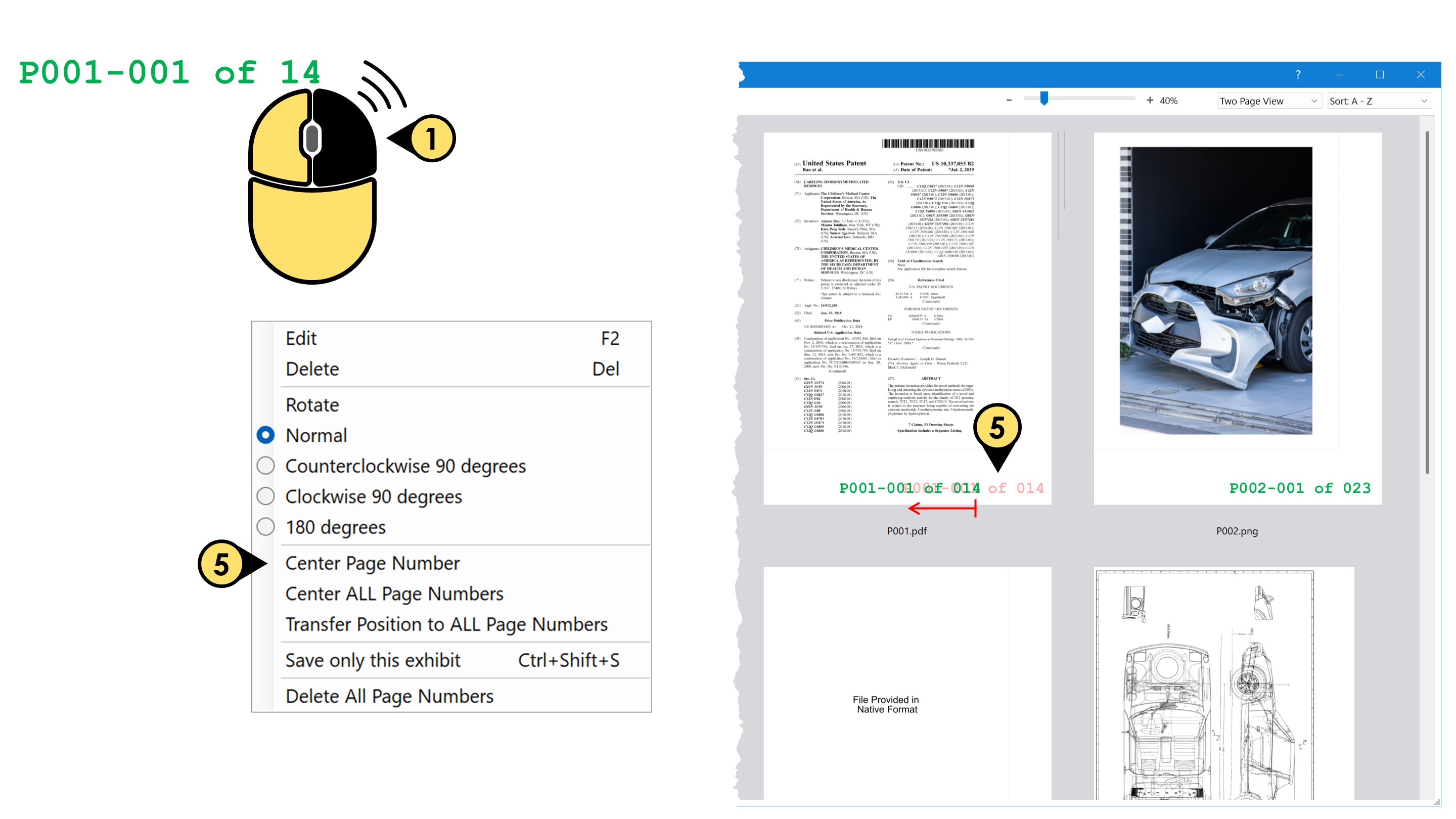
-
Click Center ALL Page Numbers to center every placed page number on every exhibit, at once.
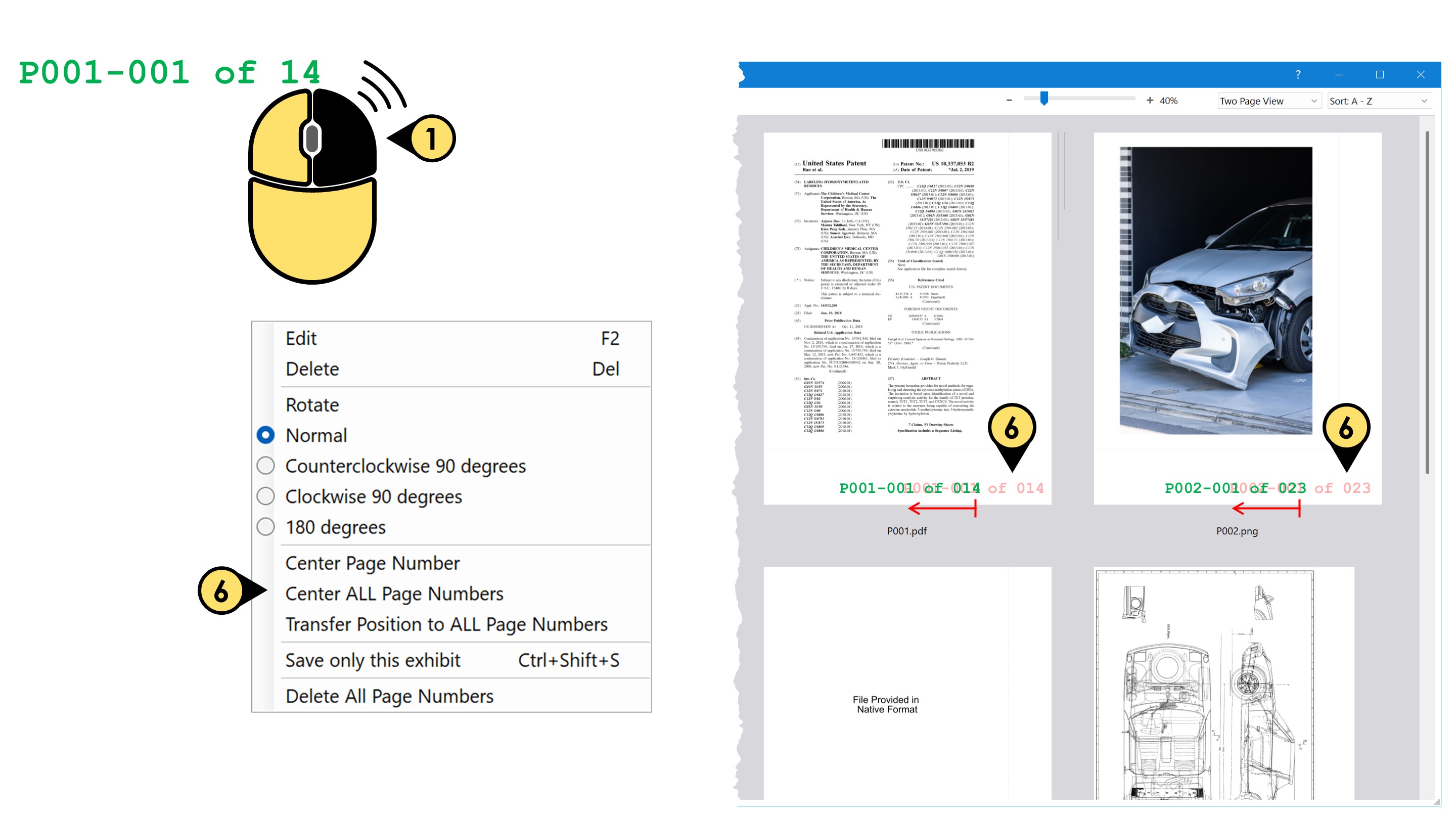
-
Using the selected sticker as reference,
-
Click Transfer Position to ALL Page Numbers to conform the other placed page numbers to the same position of your reference page number.
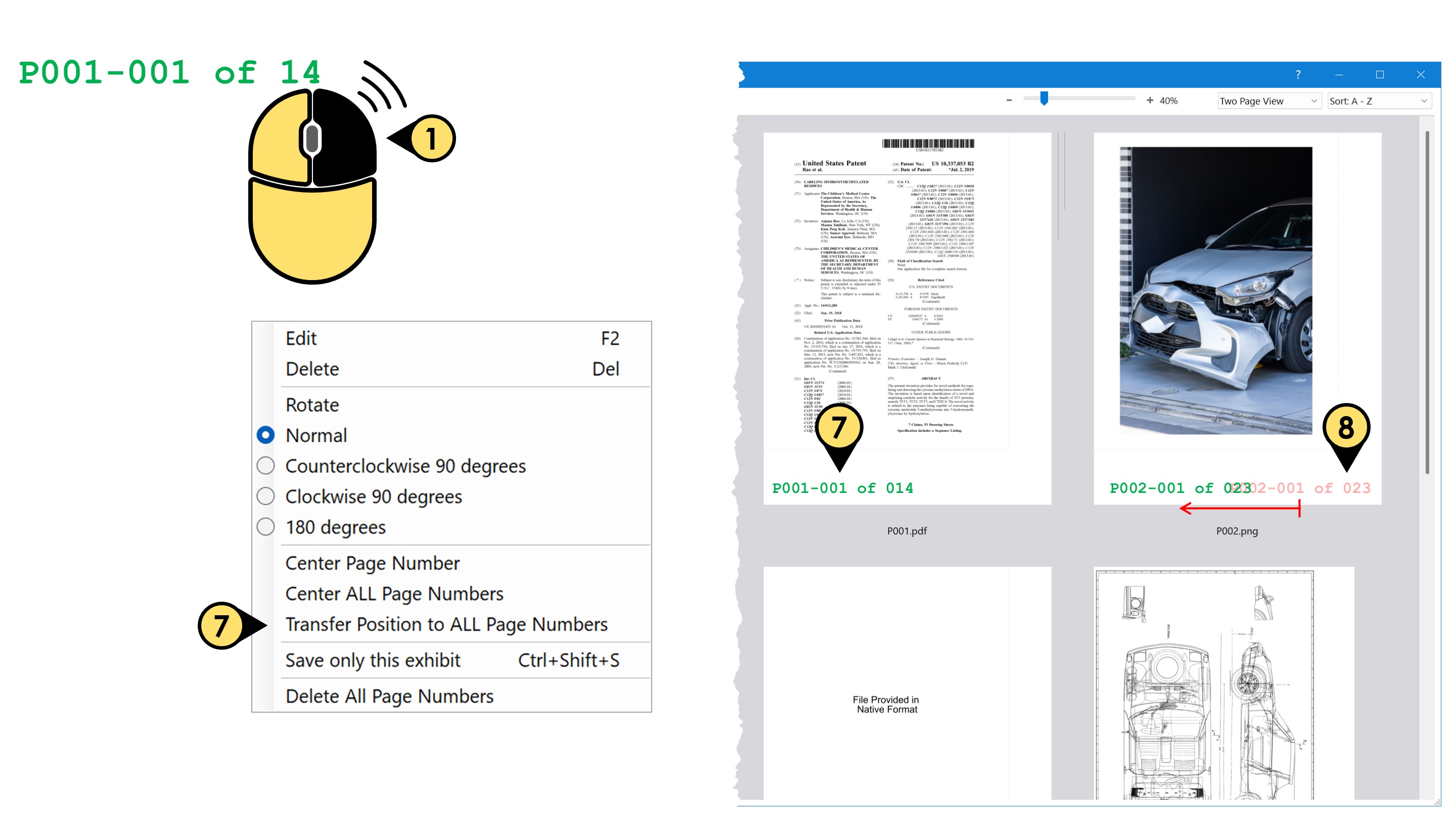
-
Click Save only this exhibit to save ONLY THAT one stamped exhibit, even if you have many others loaded and stamped.
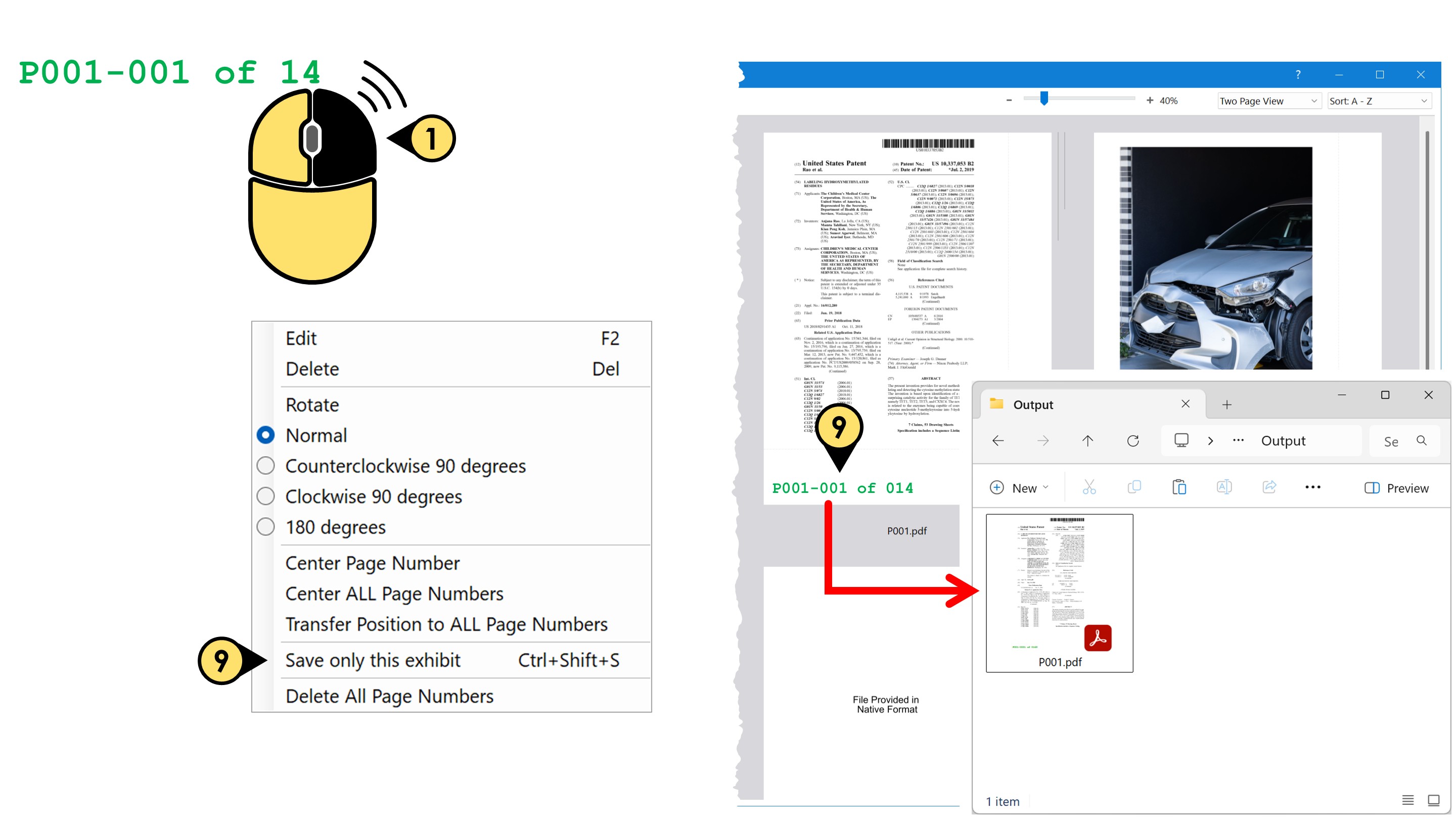
-
Click Delete All Stickers to remove your placed page numbers and start over.