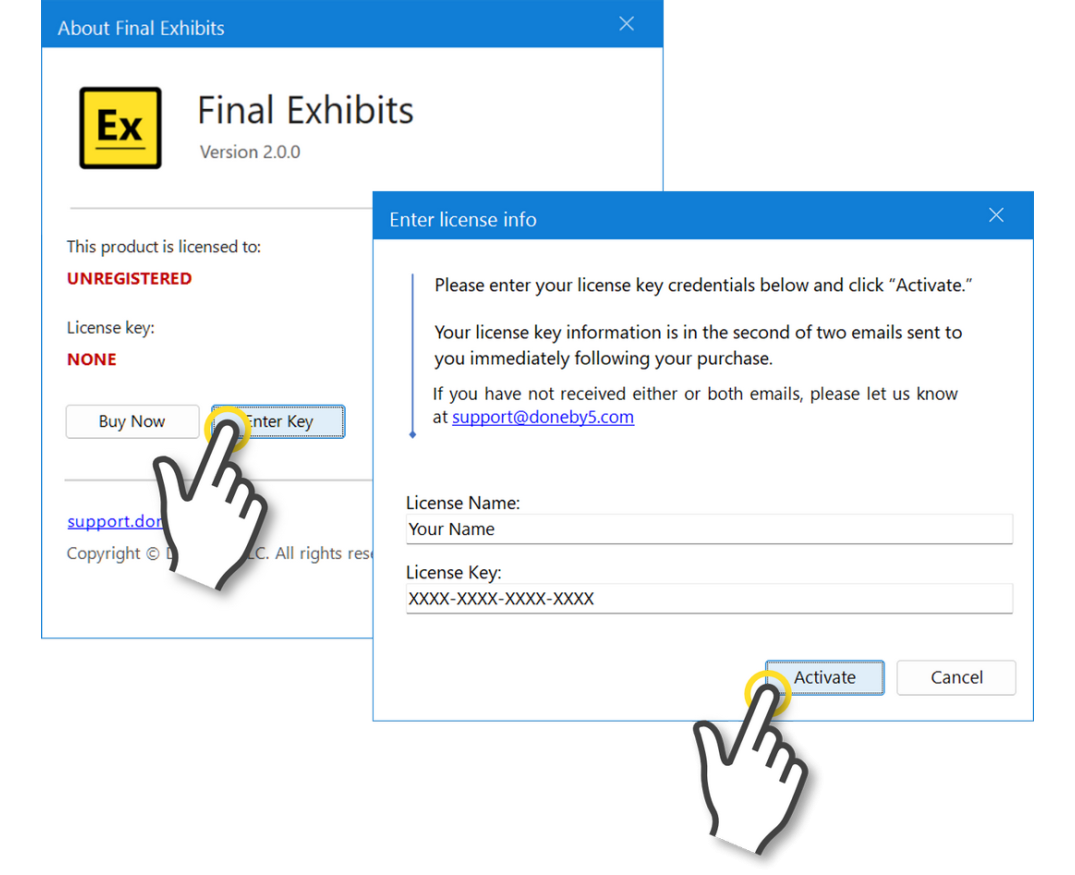Install and Activate
- Find the “Final Exhibits 2” installer Zip file, that you downloaded. The file is likely in your “Downloads” folder.
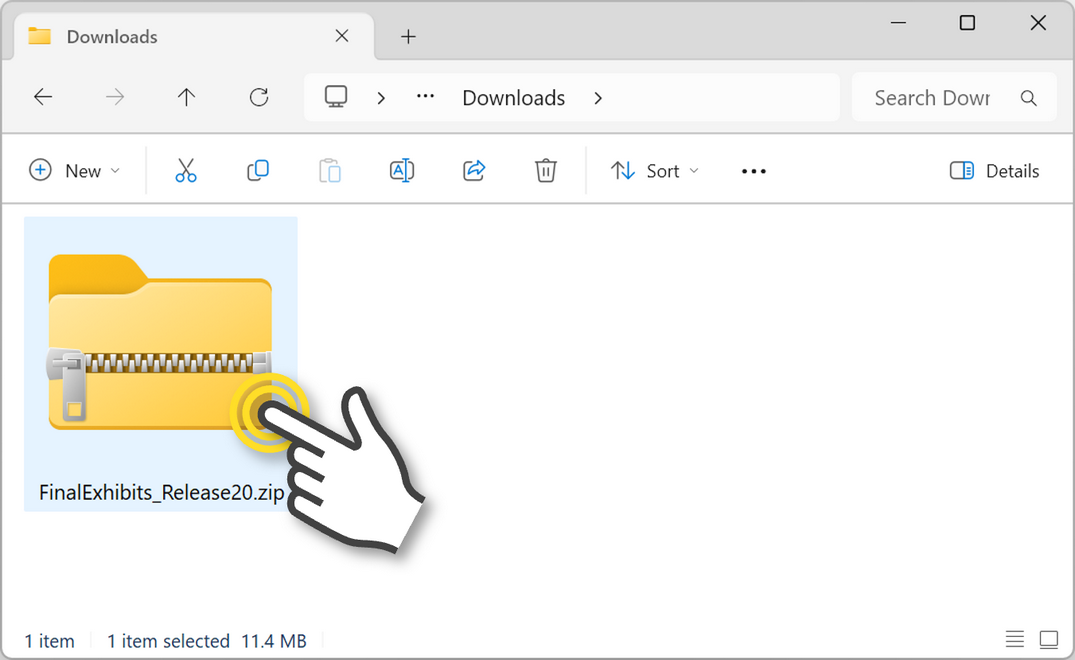
- Double-Click the Zip File to look inside the Zip archive. You will note three files inside: 1) these instructions in PDF format, 2) FinalExhibitsSetup.msi, and 3) setup.exe
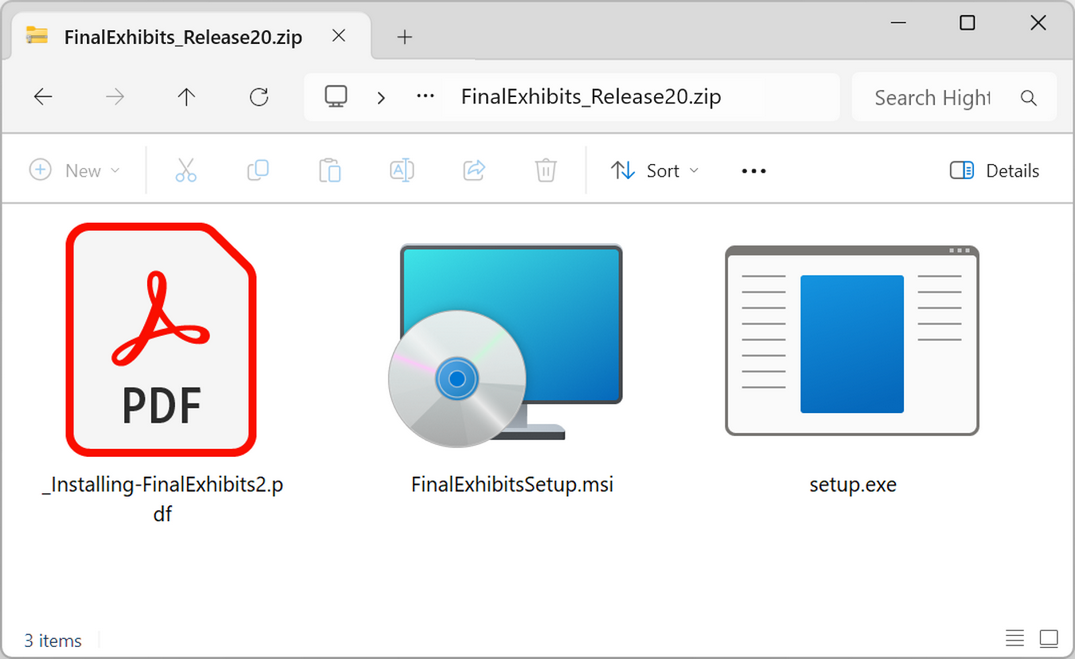
- Select the FinalExhibitsSetup.msi and setup.exe files, and DRAG them out of the Zip archive. Double-click the "setup" file to begin installation.
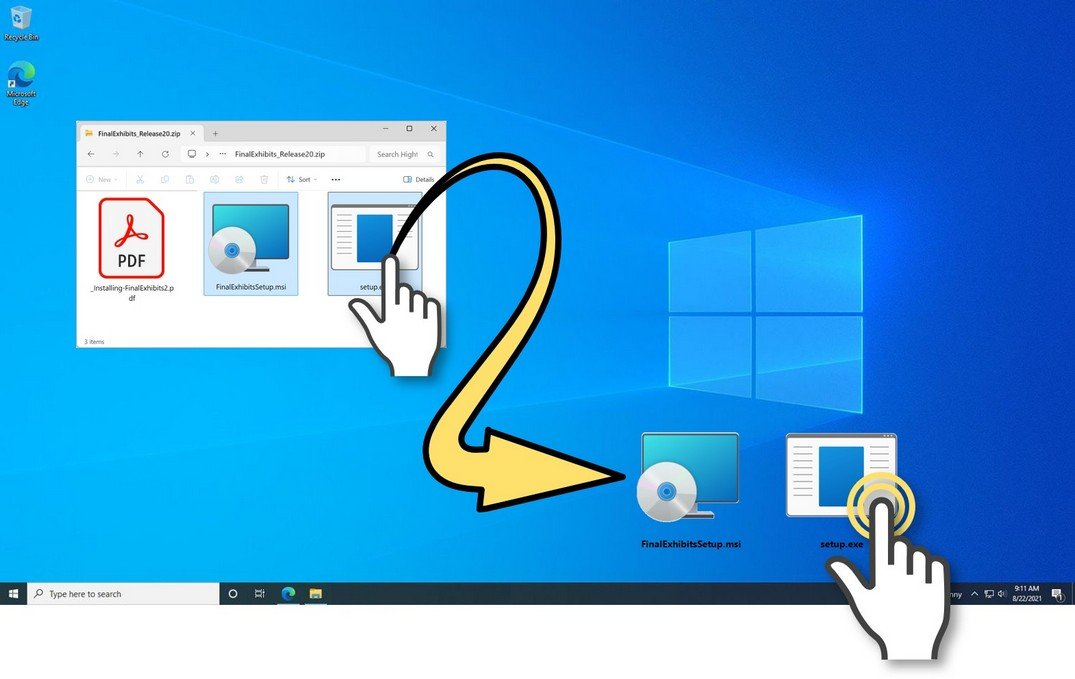
- Review the License Agreement. Proceed with the installation by clicking the “Next” button, until the installation is finished.
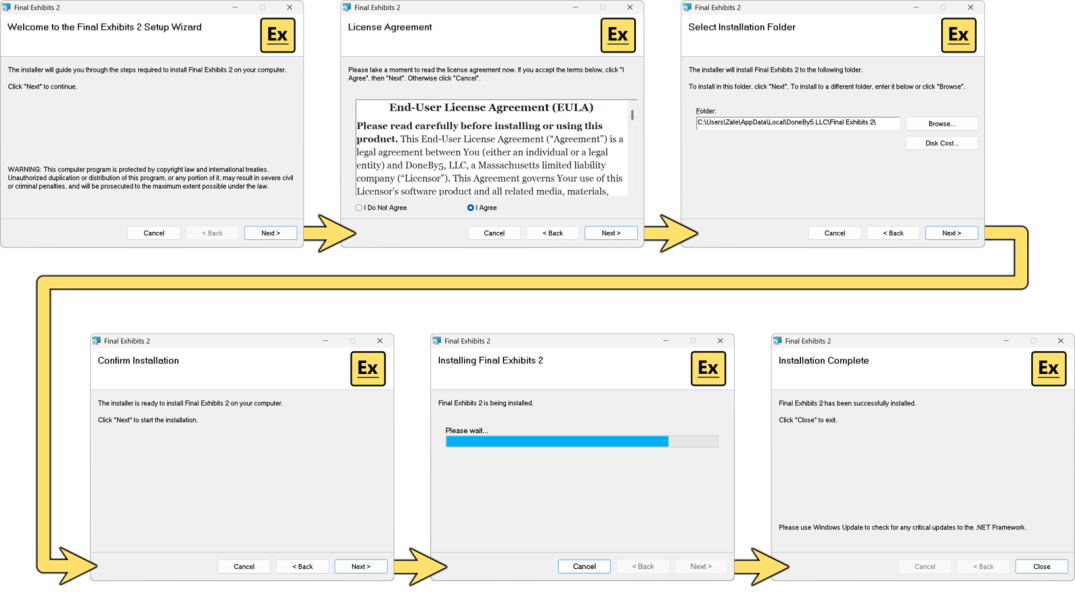
- The 14-day trial of Final Exhibits 2 is now installed. Look for and click the new yellow "Ex" Final Exhibits 2 icon on your desktop, to launch FE2.

- To activate your license, a) Click the “About” button. b) Click the “Enter Key” button. c) Enter your License Name and License Key, then click “Activate”