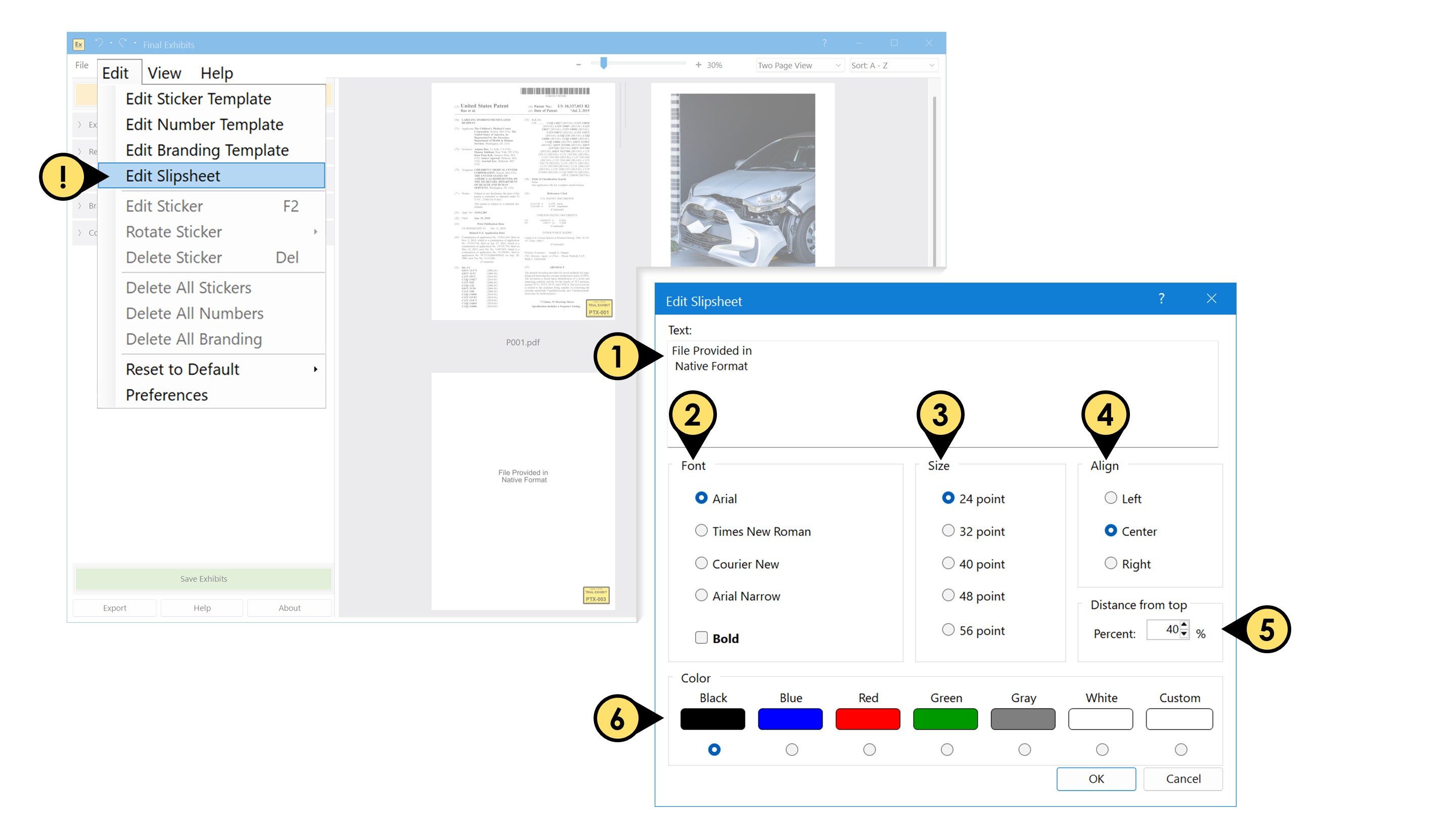Create and Edit Slipsheets
Create Slipsheets for file formats other than PDFs or images:
Check “Create Slipsheets for formats other than PDFs” to automatically insert a labeled placeholder page for any non-PDF file types Final Exhibits 2 can’t stamp directly—such as Excel spreadsheets, cad files, or videos. Each slipsheet displays the default text “File Provided in Native Format”, which you can customize as needed.
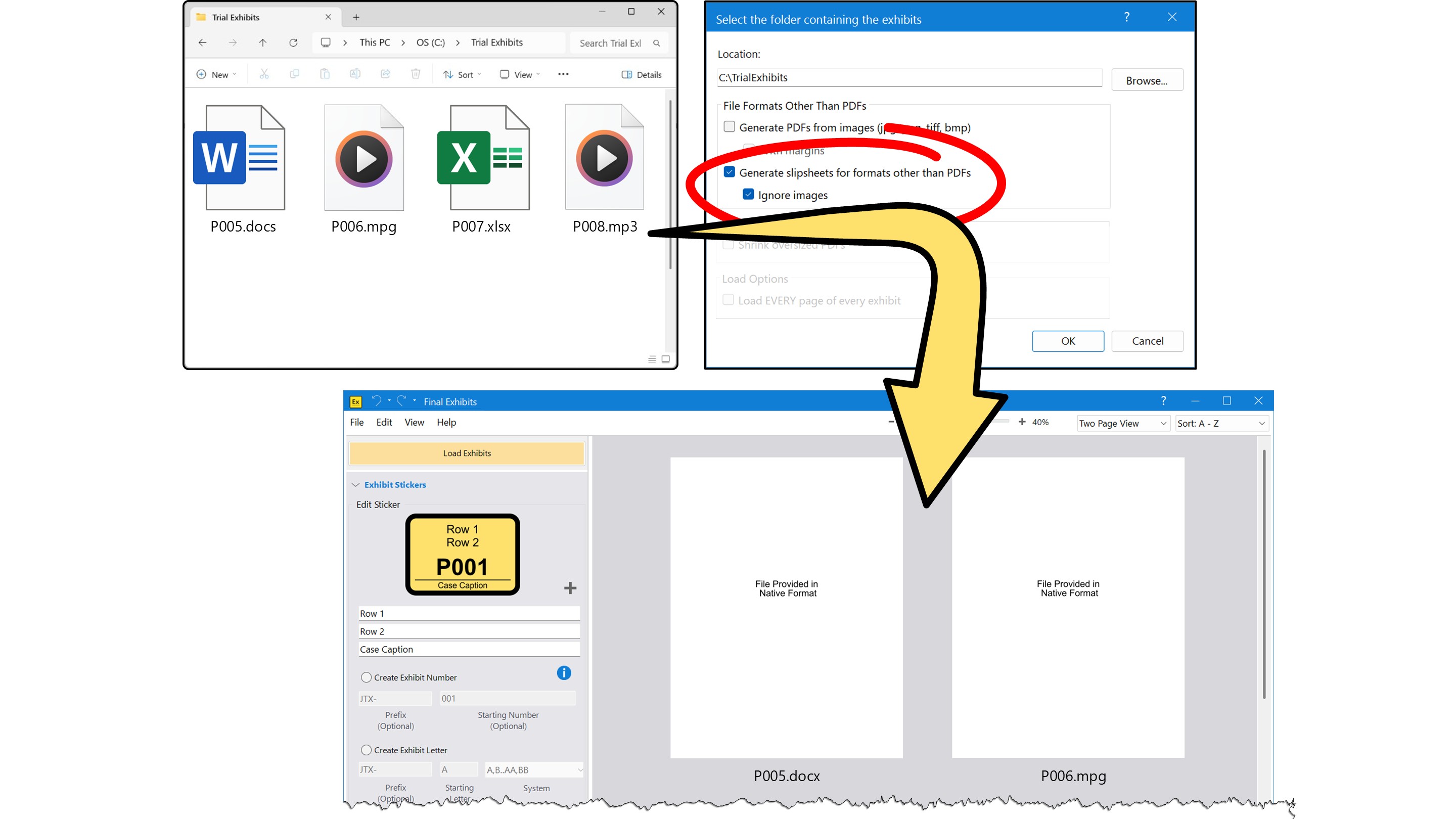
To adjust the dimensions of the PDF and the margins,
- Click Edit > Preferences and look at the settings under the Image-to-PDF tab.
- Use the Short Edge and Long Edge fields to adjust the size of the page.
- Use the Margins field to adjust the size of the margins
- To return to the default values, click Reset to Default
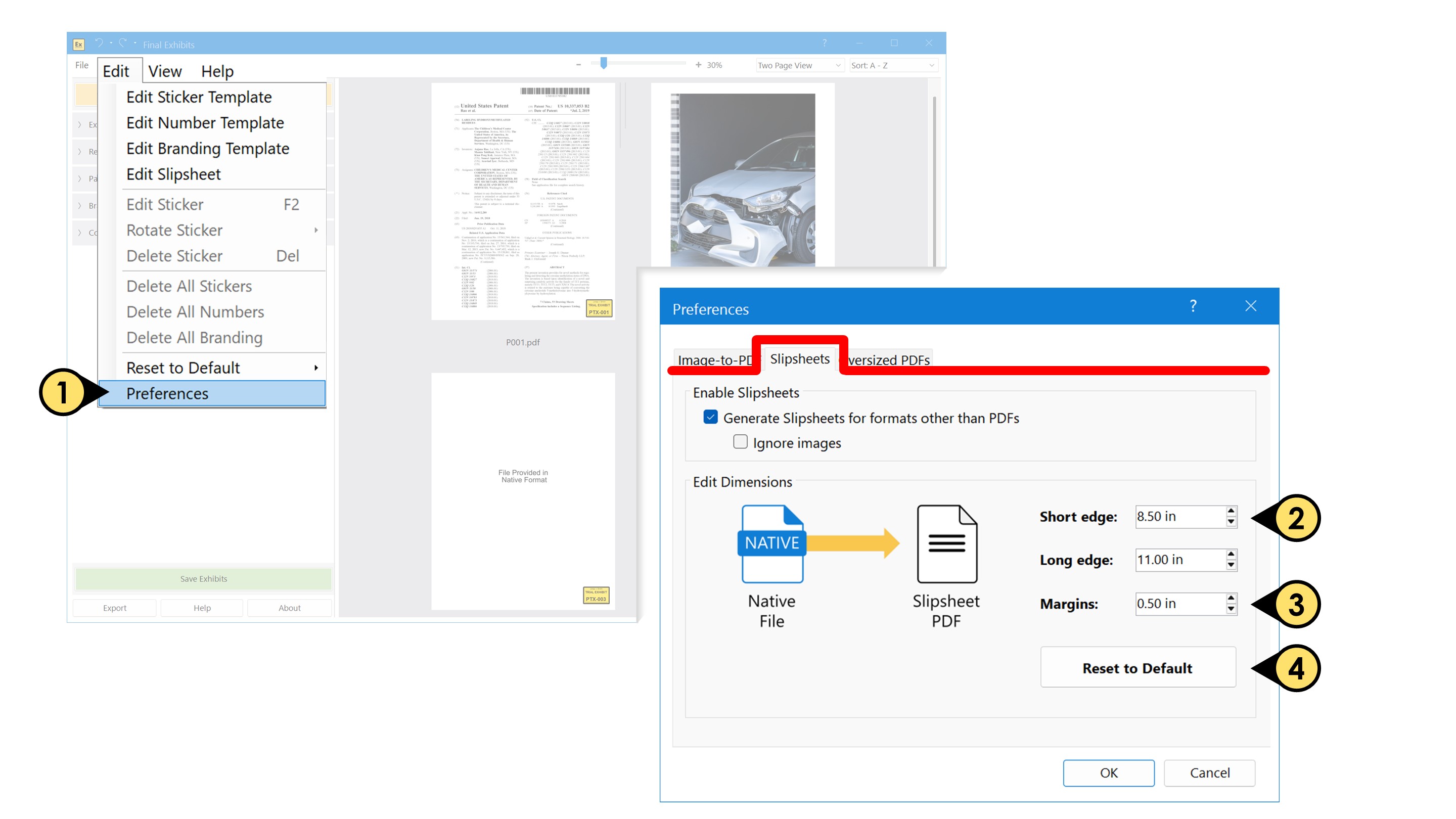
To edit the elements and text of the slipsheets, click Edit > Edit Slipsheet. Here you can adjust:
- The text on the slipsheets
- The font
- The font size
- The alignment of the text
- How far from the top the text should be placed, and
- The Color of the text